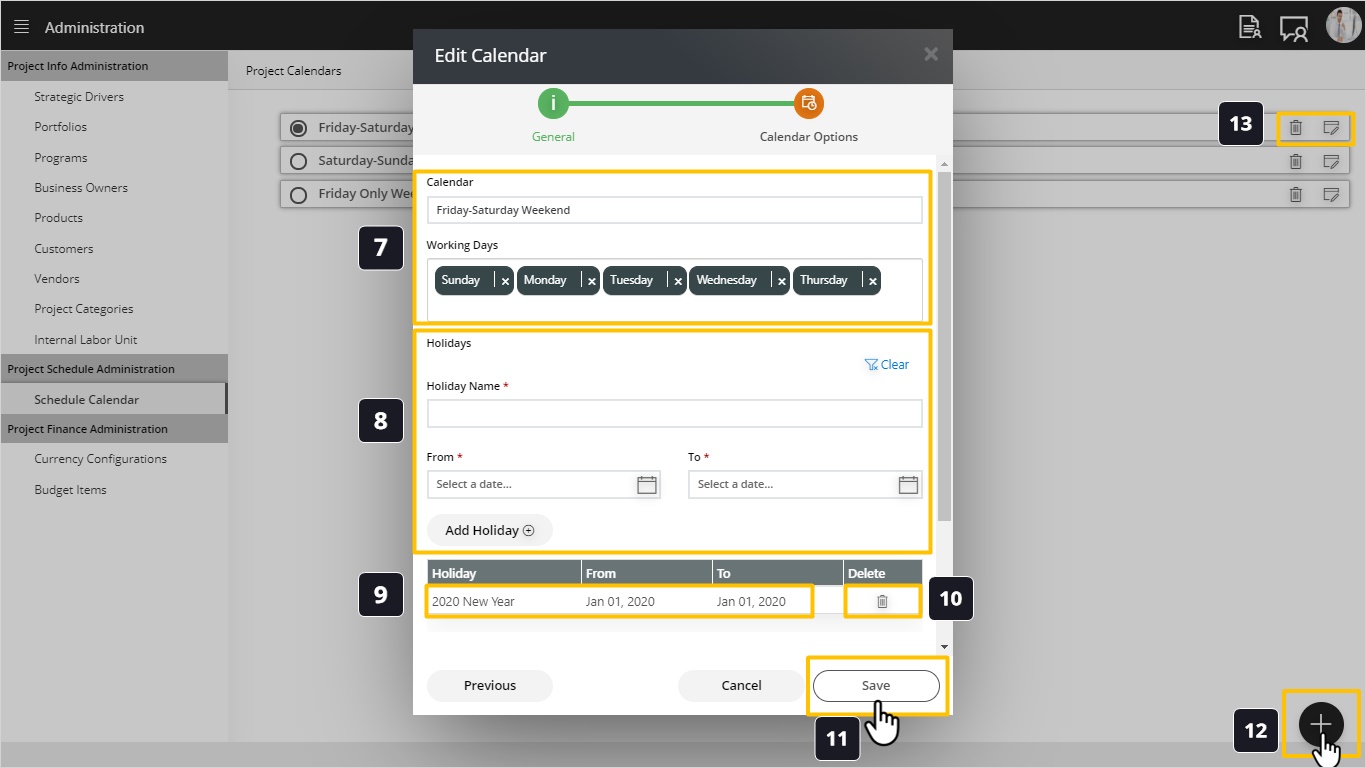Add Schedule Calendars
Introduction
Defining your calendars is very important to calculate accurate data regarding tasks, allocation and capacity. This screen includes something called Progress Rules in regards to tasks progress and completion percentage. Let’s go through it before you define your desired calendars.
The Project Management Institute – PMI came up with three progress rules for task completion percentages. Usually we face problems when asking resources about their task status or percent of completion. It is predicted that you will not have accurate info from your resources as this estimation is objective and judgmental.
PMI Came up with three rules for progress 0-100, 20-80 and 50-50.
- 0-100 Rule: It is a very pessimistic and conservative rule. It states that tasks are either done or not done. Even if the resources started working on the task it will have 0% of completion until it becomes done. If you are a vendor, using this rule will not be for your good, as when you are reporting your progress to your customer, you will find that many tasks have 0% completion while they are actually started. This will cause delays in receiving your payments. This rule will serve you well if you are from a customer side as a bank or IT Company as they can delay their vendors payments.
- 20-80 Rule: This rule states that any started task will get 20% completion and it will keep this value until the task becomes fully completed, then you will add the 80% to have a done task with 100% completion.
- 50-50 Rule: This rule gives the task 50% completion when it starts and it will keep the 50% progress till it becomes done. They turn it to 100% completed task.
Add/Edit/Delete Schedule Calendar
Steps:
- Click on Schedule Calendar.
- This Screen enables you define your calendars and holidays. There are default calendars for your use to include:
- Friday Saturday Weekend.
- Saturday Sunday Weekend.
- Friday Only Weekend.
- For your ease use, click edit
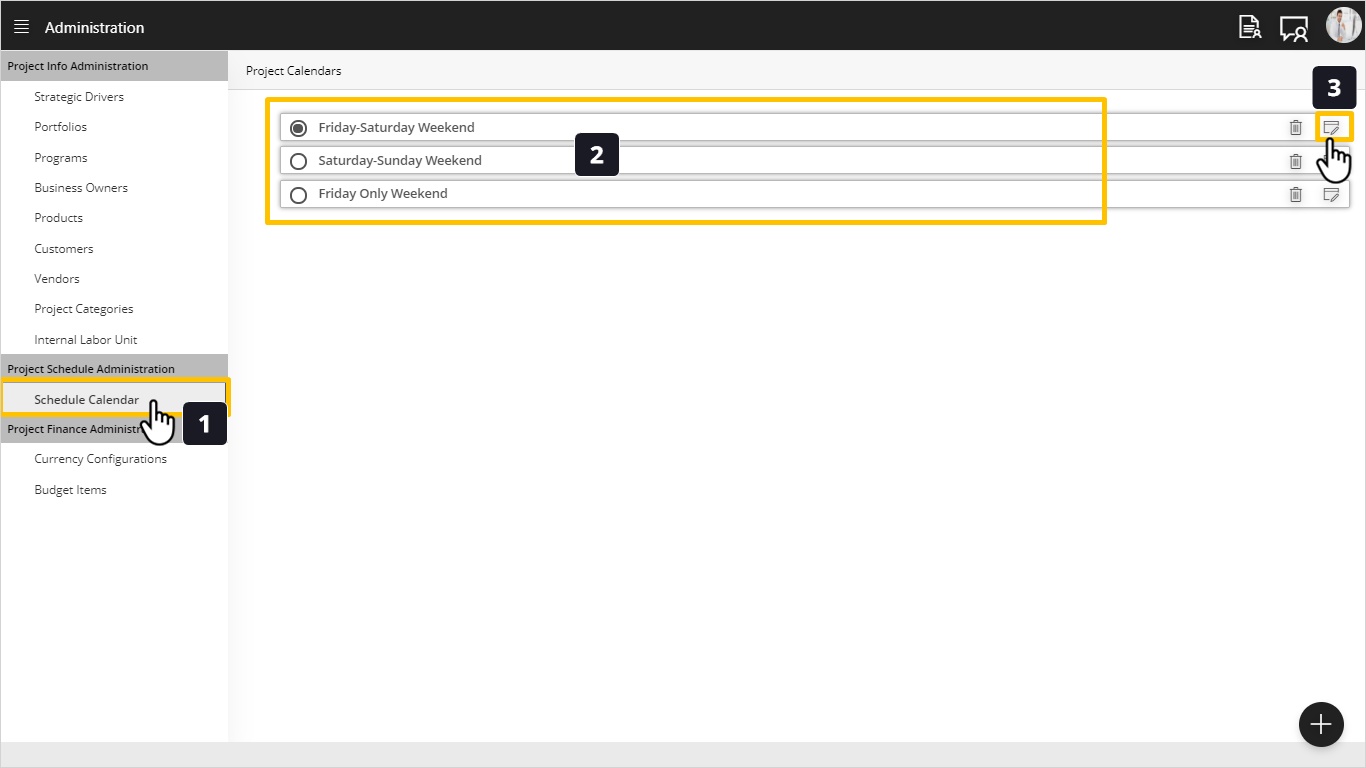
- Those are default data and disabled fields that you can’t change.
- Select progress rules to be default data for all projects.
- Click Next.
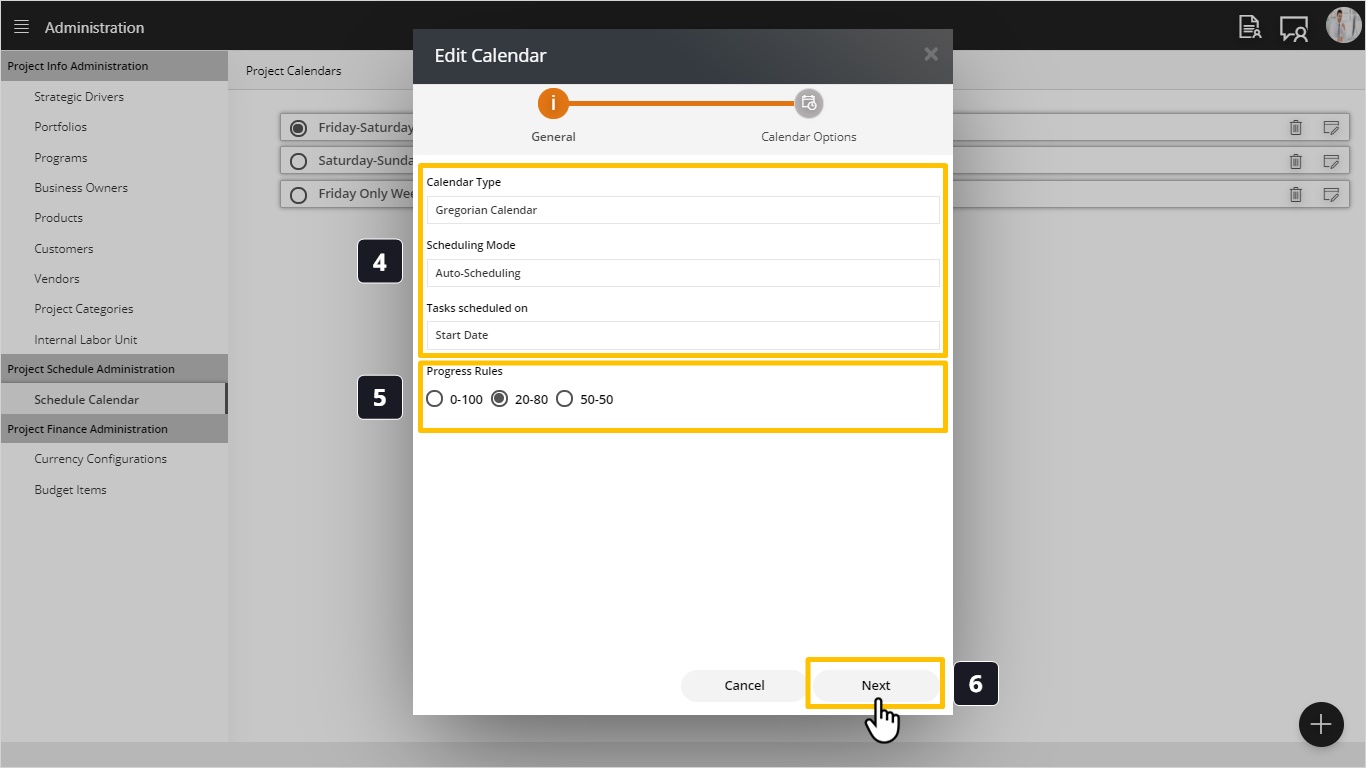
- Select week working days by clicking on the white area.
- Type public holiday name, holiday start & finish date, and click on add holiday button.
- Here you will find a list of holidays you added in step 8.
- You are able to delete any holiday
- Click on Save.
- Optional – After saving the steps above, you can define a new calendar based on your preferences by clicking (+) button.
- If you want to Edit or Delete, click on marked icons.