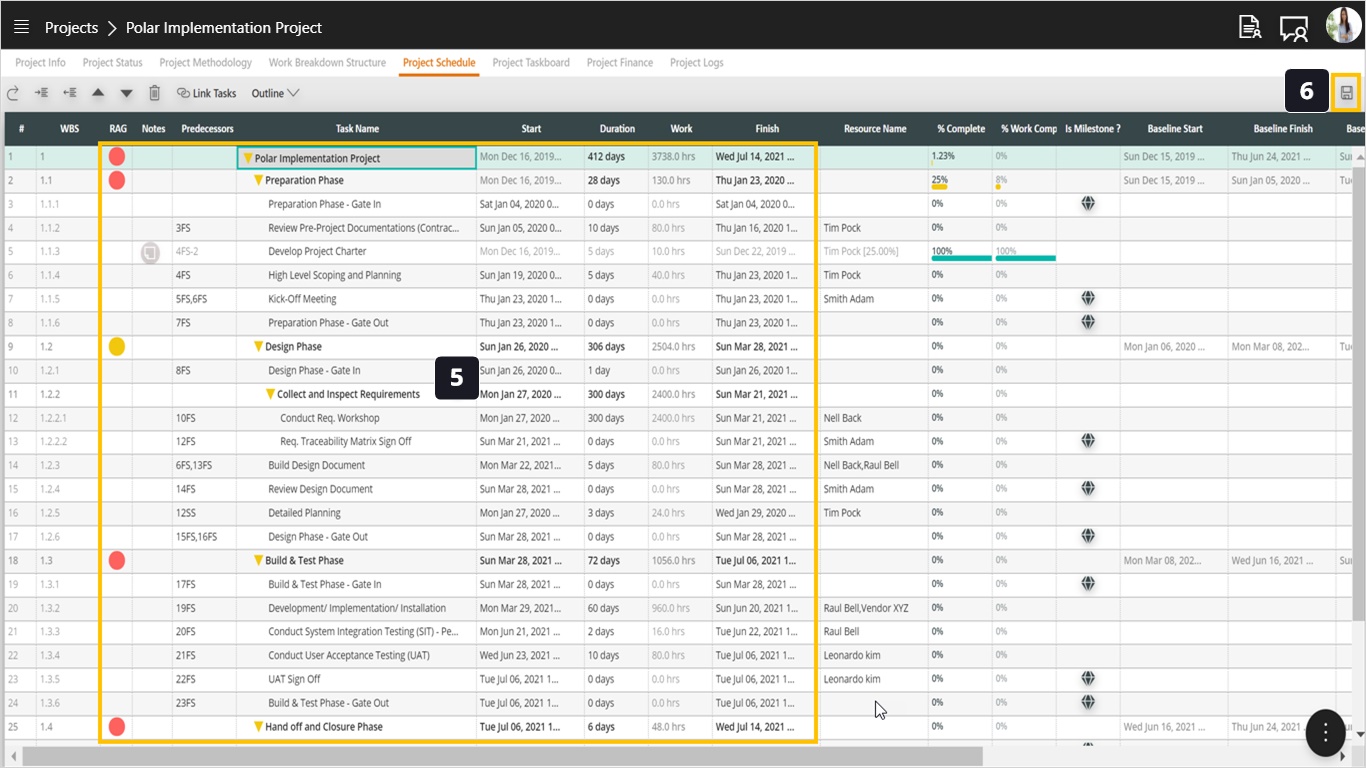Project Schedule - Auto Update Project Schedule
Introduction
In some projects, some tasks may not have started while their start date has already passed and those tasks still have no progress. In this case, the Project Manager will have to update them one by one. This feature is an easy way to do this task.
Steps:
- Observe the start date of some tasks has already passed and they still didn’t make any progress.
- To update those tasks to start as of today’s date, open the FAB menu.
- Select Update Schedule.
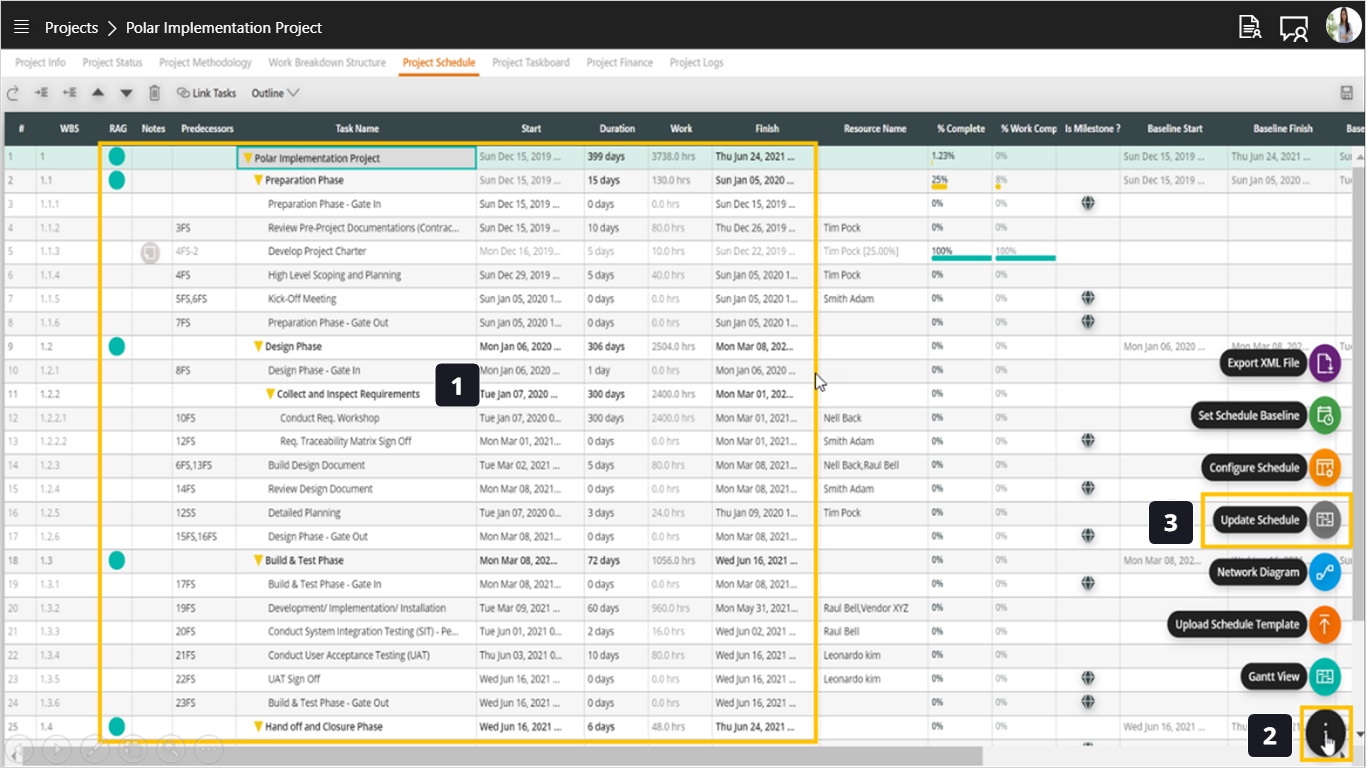
- You will get this popup displayed and asking for your confirmation. Notice that all tasks that have no progress and that’s start date has passed will be pushed to start on today’s date. Choose Update to confirm and proceed.
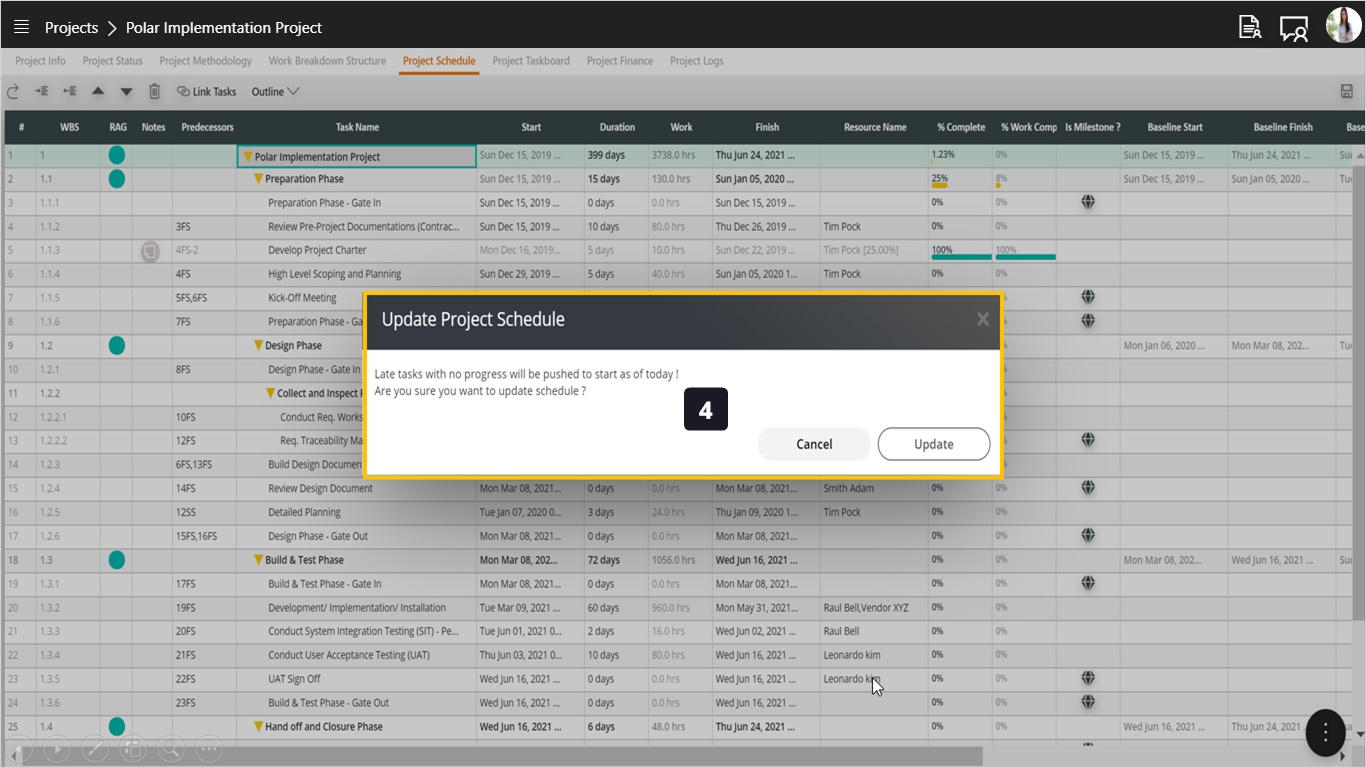
- Notice how the start date was updated to today’s date!
- Click Save