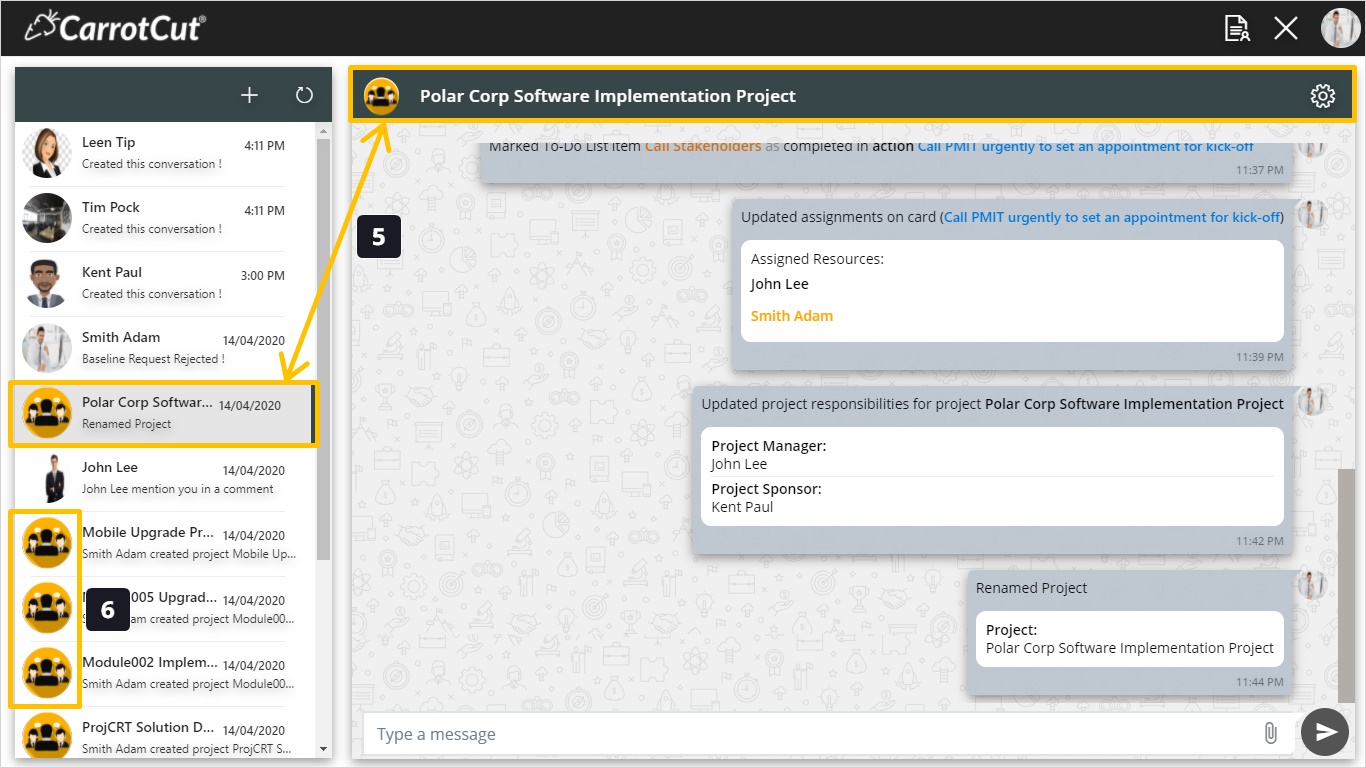WeConnect; Communicate, Manage Notifications, and Actions
Introduction:
WeConnect is CarrotCut® Smart Notification Center and Digital Communication Hub. It is a centralized, collaborative digital channel where all active users can communicate, receive notifications, perform actions and share info based on their role. WeConnect serves projects communities by enabling them work together smoothly, exchange project information, task notifications, and messages within auto-created projects groups.
WeConnect function includes two types of massaging. The first one is Notifications, and the second is Actions.
- Notification Messages: there are many types of notifications that you receive based on your role. Usually notifications are originated from the cards in taskboard, as if you are a project manager you will receive notifications when any changes occur on your project tasks such as (moving the card from status to another, commenting on a card, mentioning or tagging …etc.), you will also receive notifications if someone mentioned you or assigned it to you. Notifications Types will be discussed in details in Manage Notifications Section that follows.
- Action Messages: This type requires action (approval or rejection) from your side, and till now; CarrotCut® web application handles three types of actions against the requests:
- Schedule Baseline Action – Approve or Reject
- Cost Baseline Action – Approve or Reject
- Timesheet Action – Approve or Reject
Tip: Timesheets Submission is handled from mobile devices boosting mobility and enabling users submit their sheets anytime anywhere.
Steps:
- WeConnect Icon, in which you will communicate with your team or any active user, manage notifications and perform actions. click the icon.
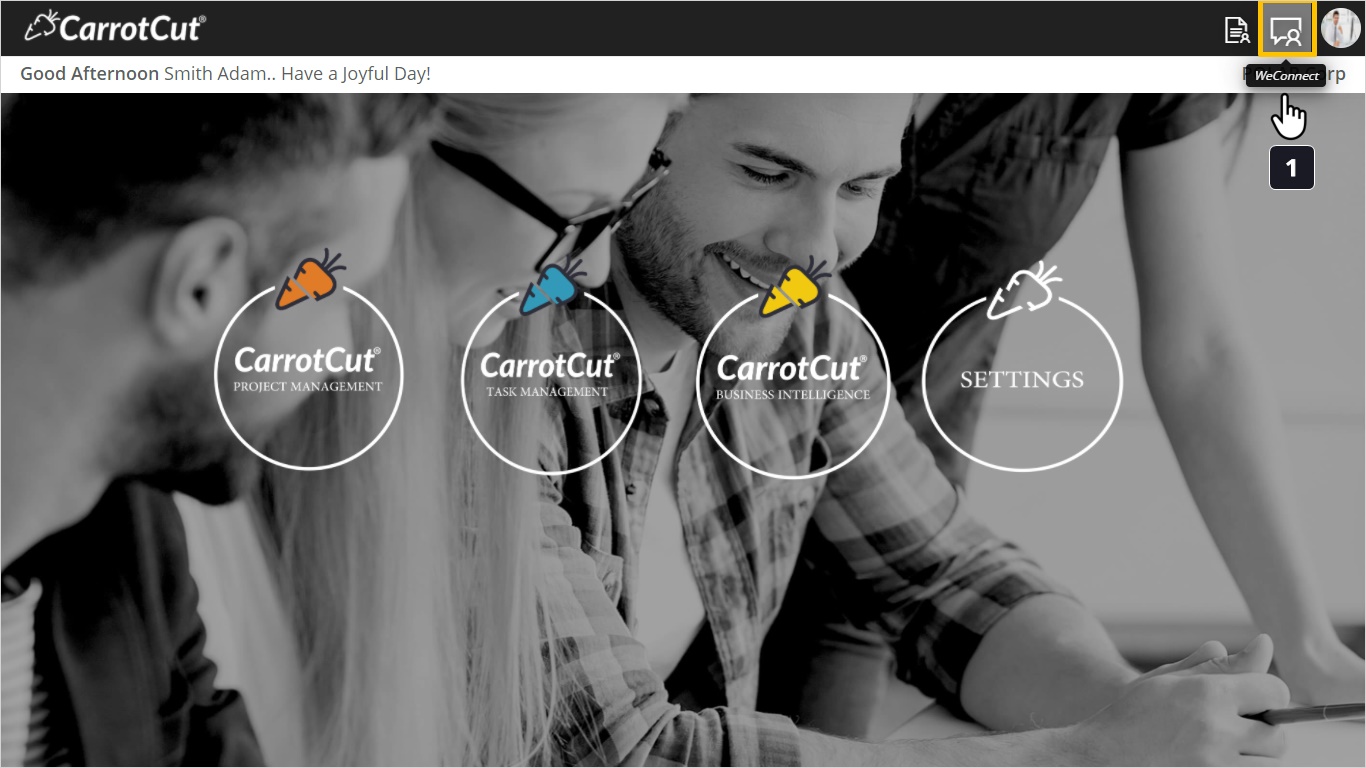
- You will land on this view in which you have not received any messages yet, and you are not a part of a project group either.
- From here you can exit WeConnect.
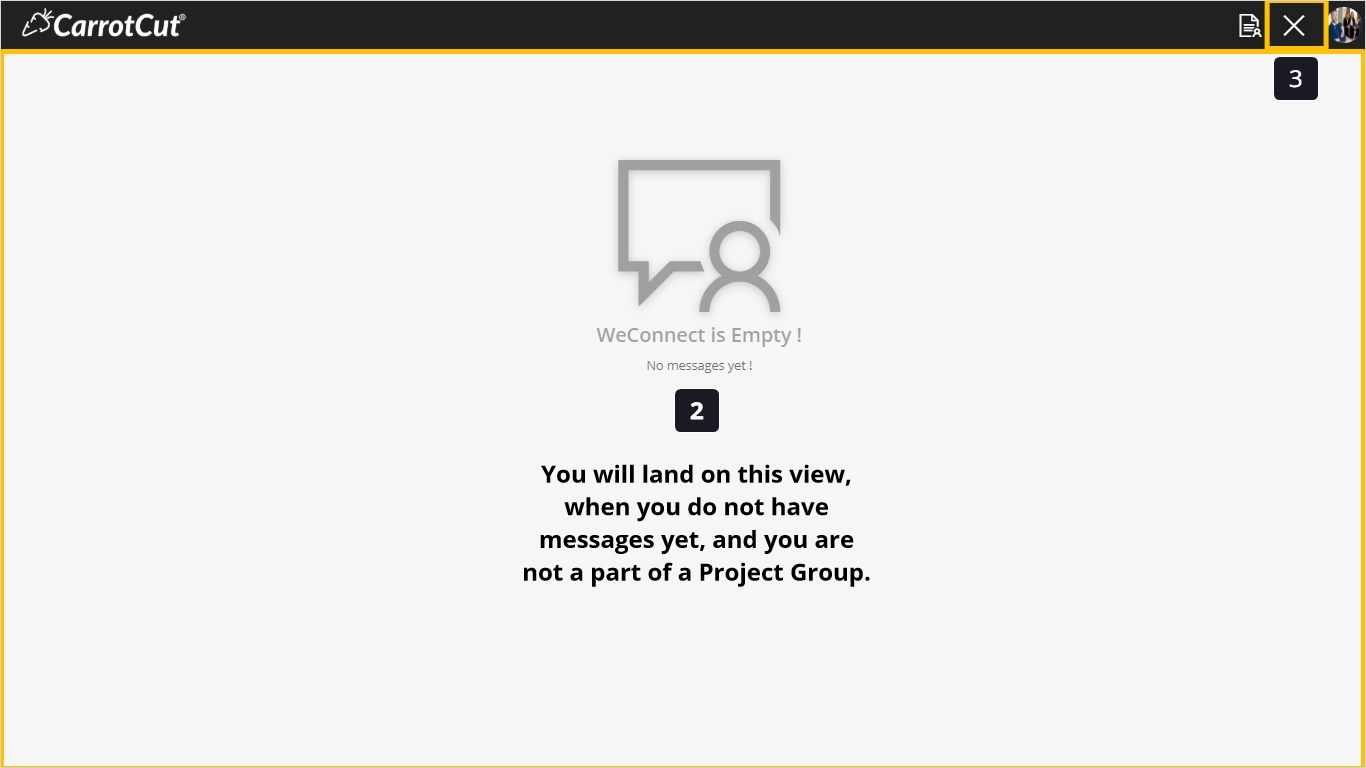
- This is a one-to-one conversation view, where you can communicate and share files privately. Also some types of notifications will be received in personal conversations. Will discuss all types in Communicate and Manage Notifications section that follows.
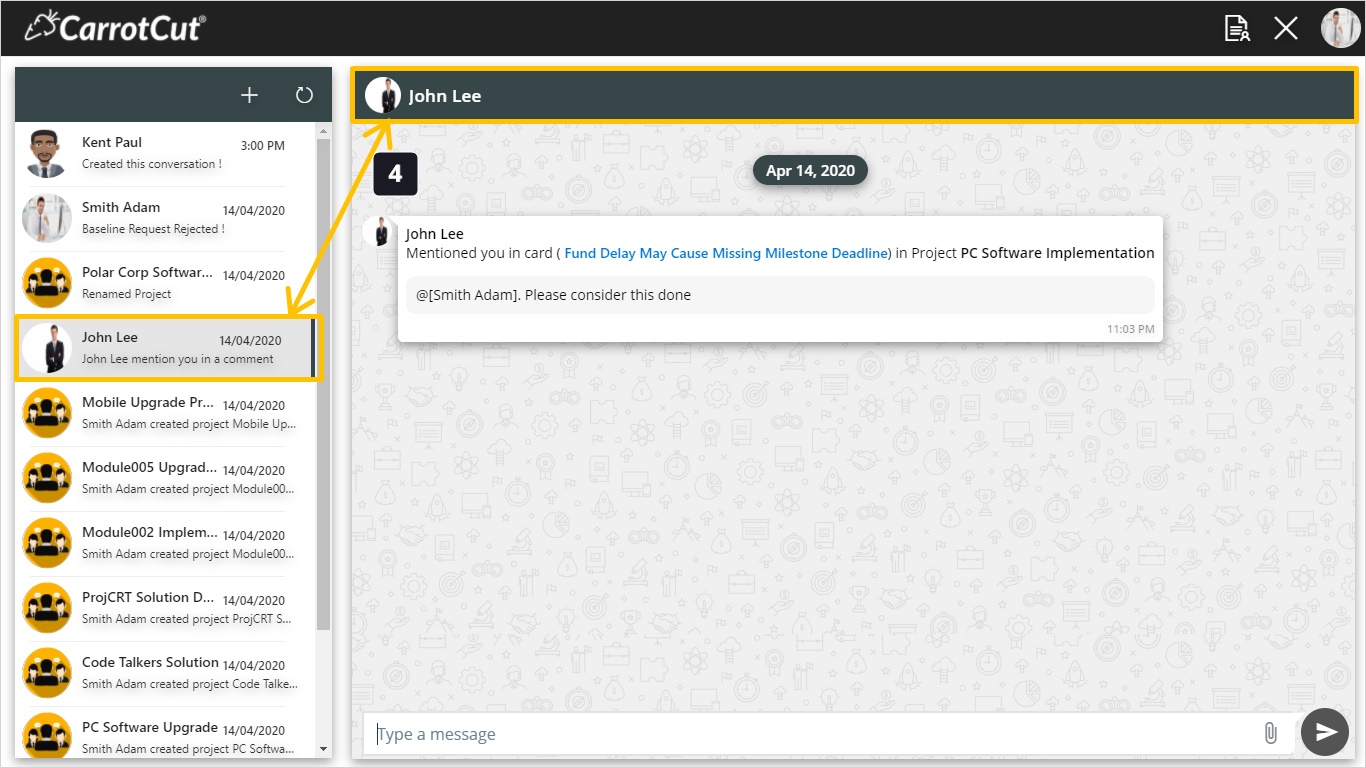
- This is a Project Group view. When a project is created a WeConnect Project Group will be created automatically as a digital channel to communicate and share all project info. Project members are (Project Creator, Project Manager, Sponsor, Schedule Assignees, Card Assignees and Checklist Delegates). Types of notifications received here will be discussed in details in Communicate and Manage Notifications section that follows.
- The is the Projects Groups Icon.
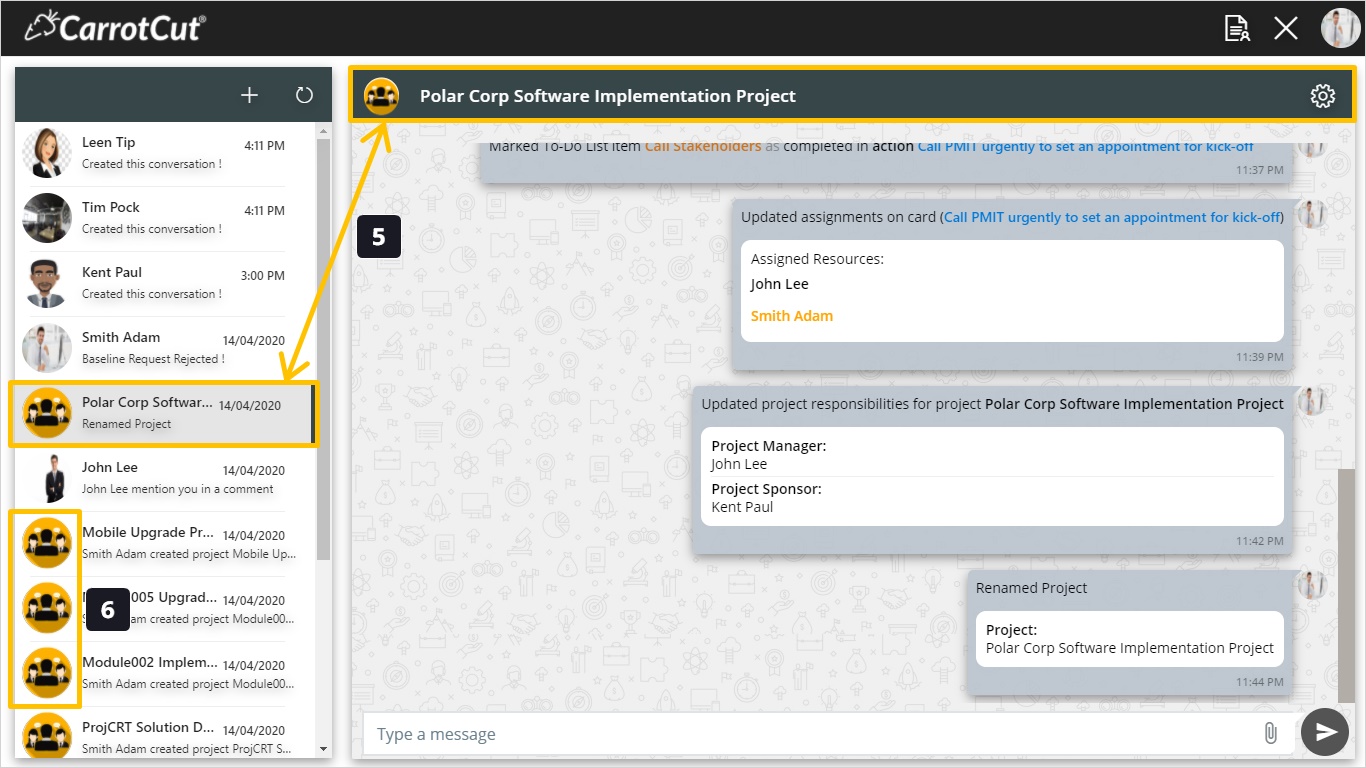
Steps:
- See WeConnect icon, where you will communicate with your team, receive notifications, and perform requested actions.
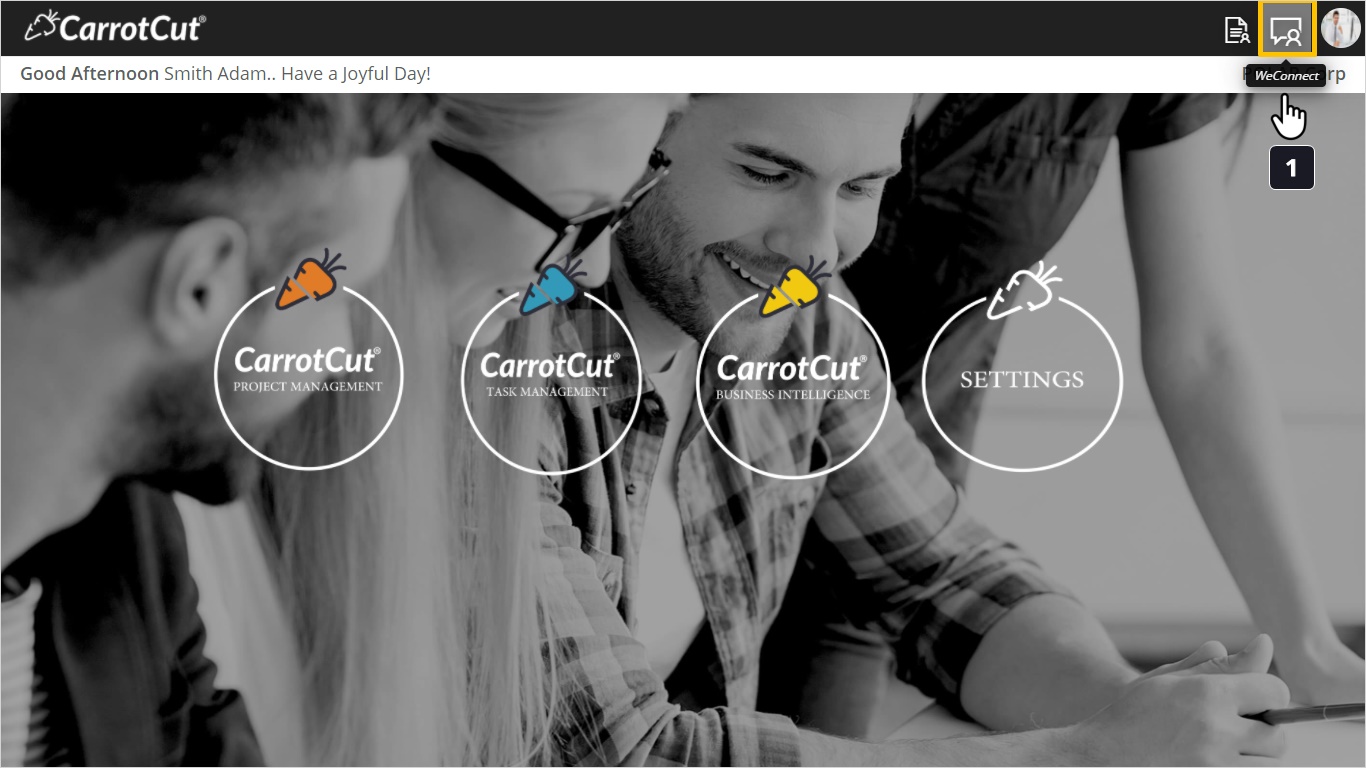
- You will land on this view.
- from here you can exit WeConnect.
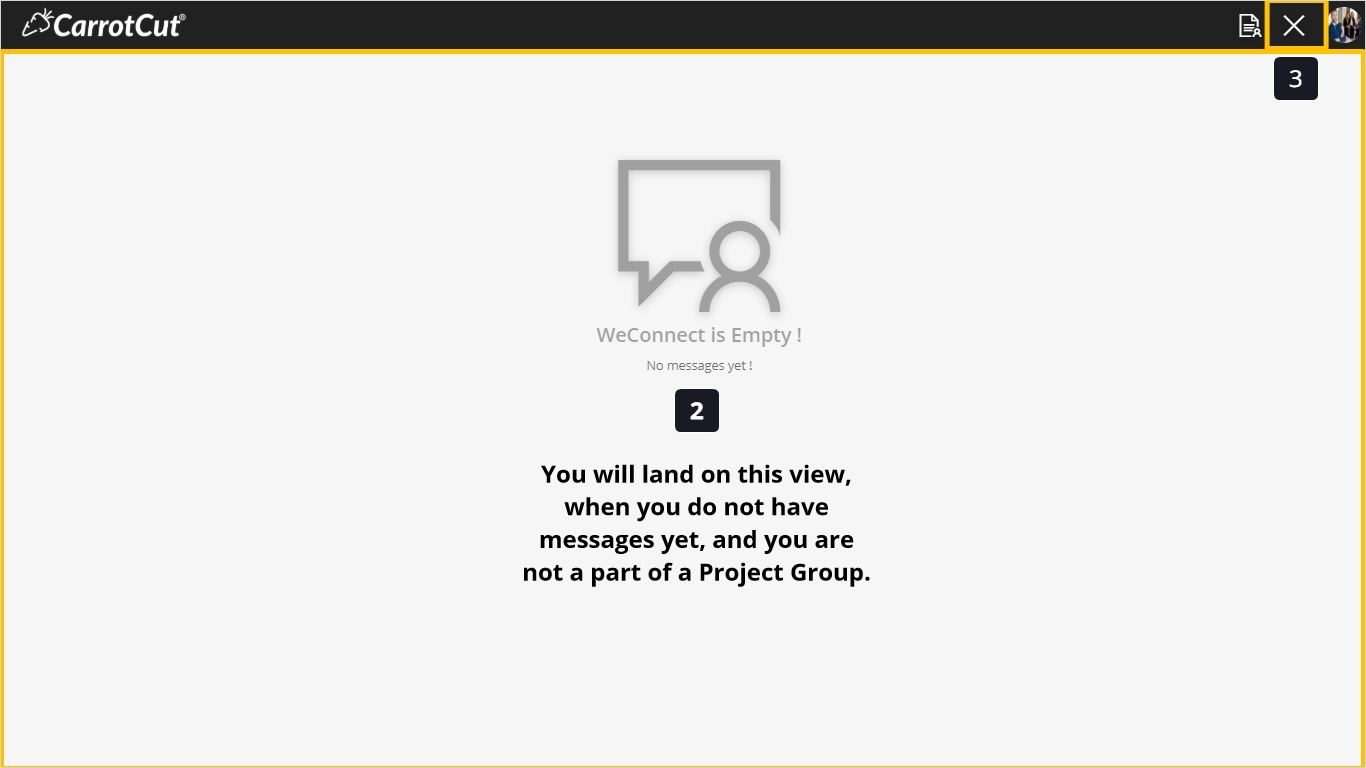
- This is a one-to-one conversation view. There are types of notifications that will be received in such way like; mentioning users, and all non-project cards related notification to include; adding assignees, moving cards, commenting, adding to Do list item... etc. Also, here you can communicate privately with users.
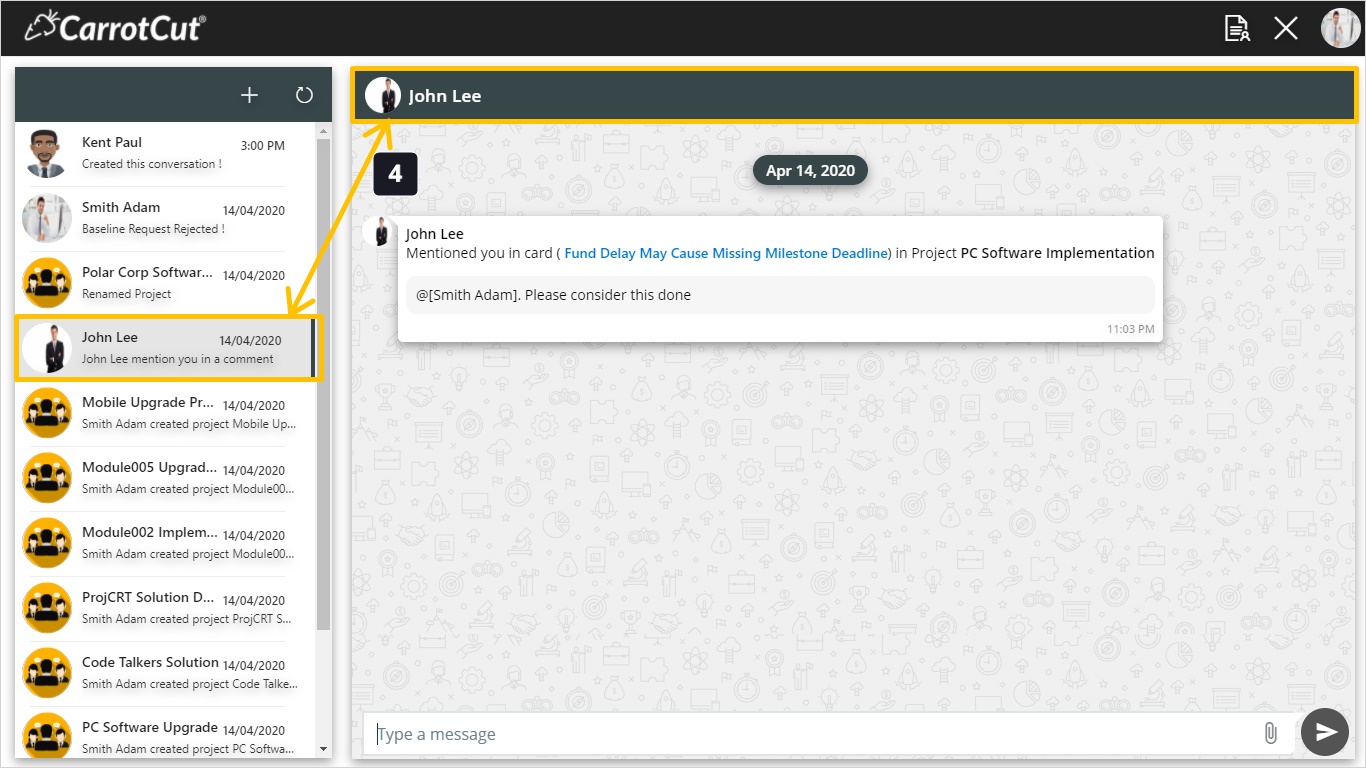
- This is a Project Group View. WeConnect enable conversations within project context. When a project is created, all project members are automatically added to a project group to increase visibility and facilitate maximum knowledge sharing. All Project related Notifications will be received here and members can communicate with the whole group at once. Project Group includes:
- Project Creator
- Project Manager
- Sponsor
- Schedule Assignees
- Card Assignees
- Checklist Delegates
- This is the Projects Groups Icon.