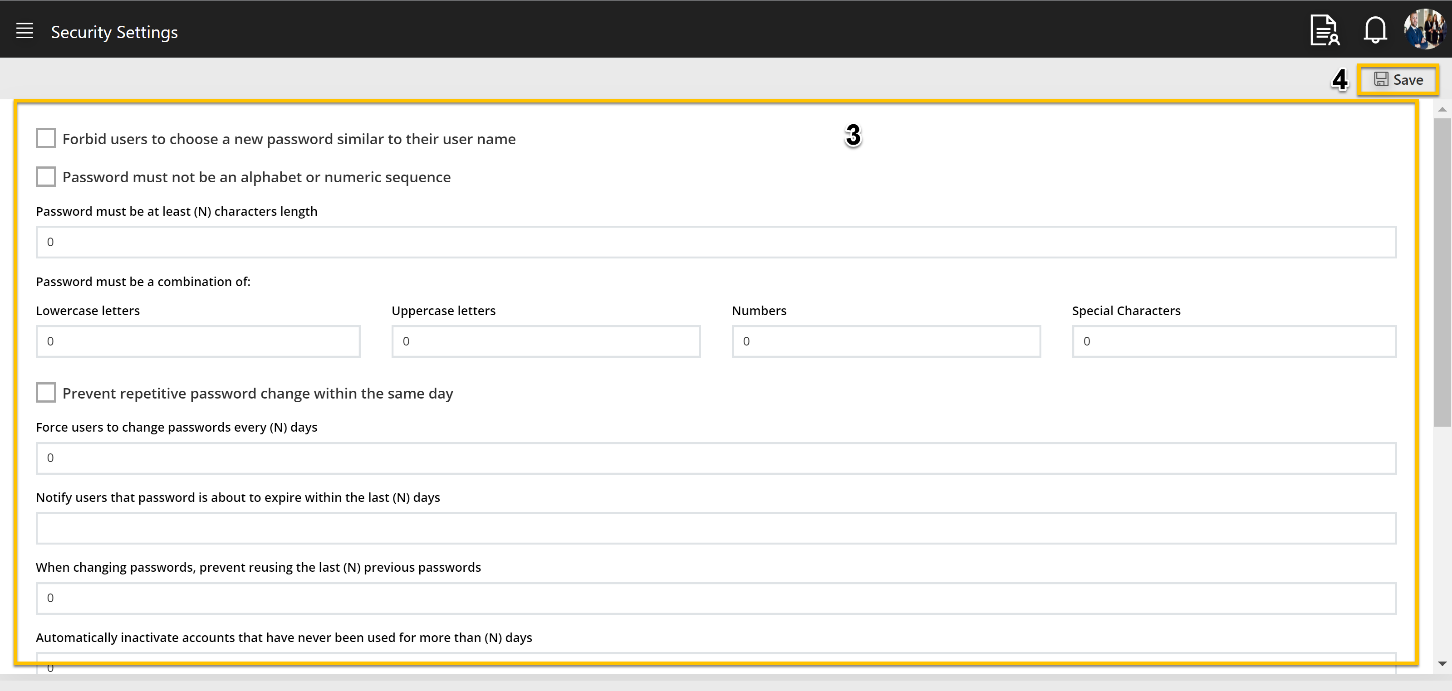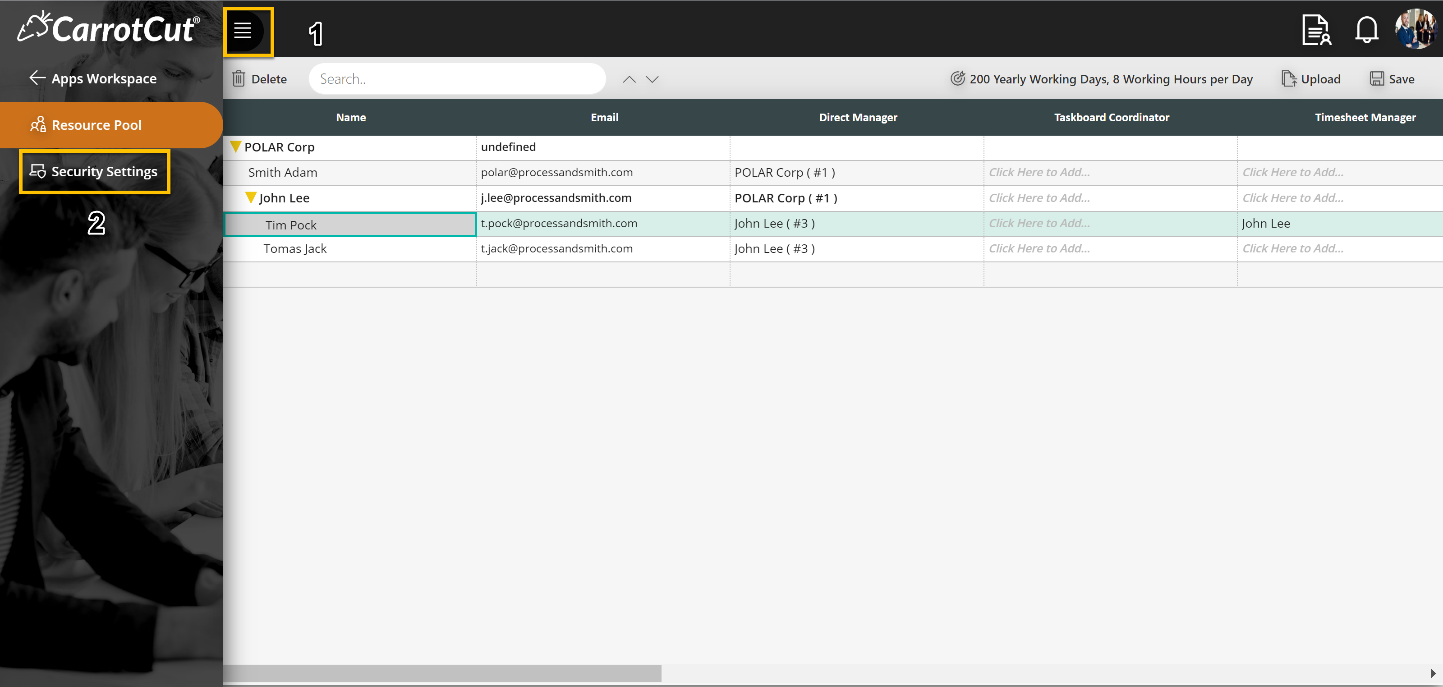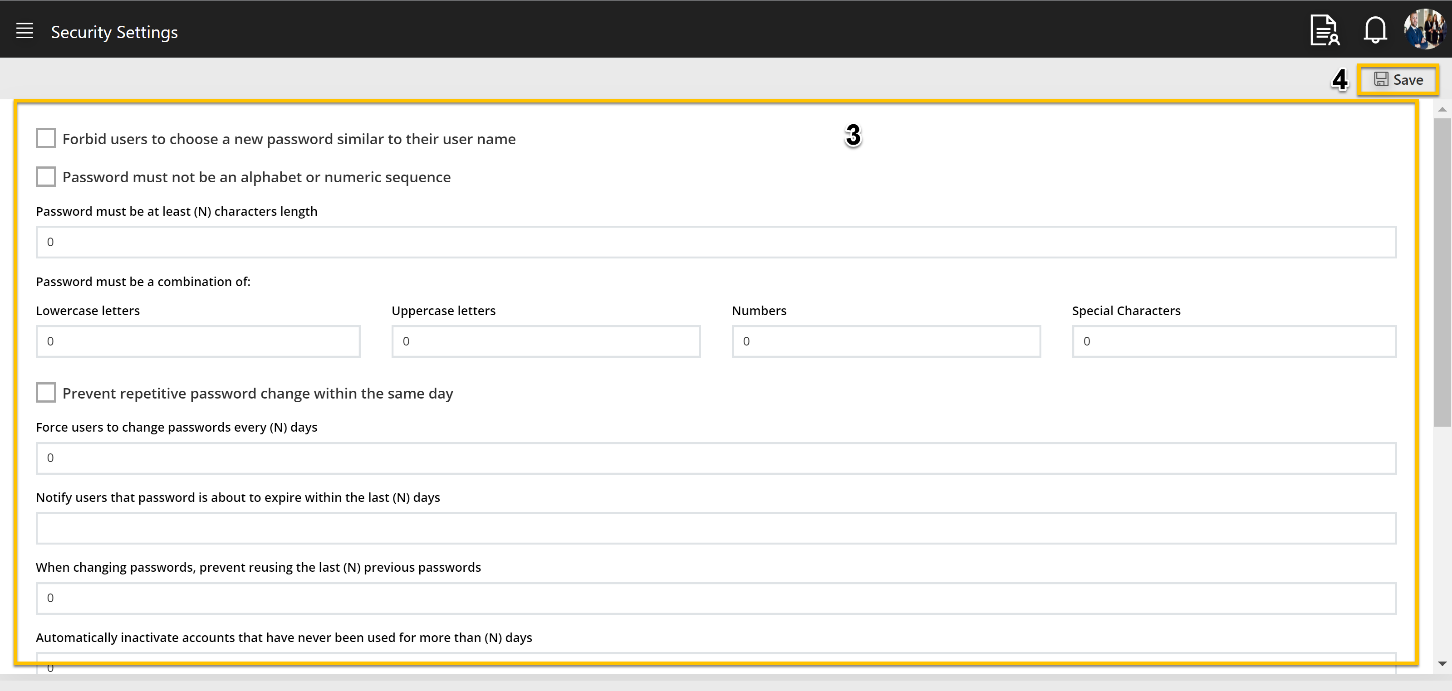PMO Step by Step User Guide

Add Security Settings
- Click on Hamburger menu.
- Click on Security Settings to define system wide security options such as password strength, aging, and other security related rules.
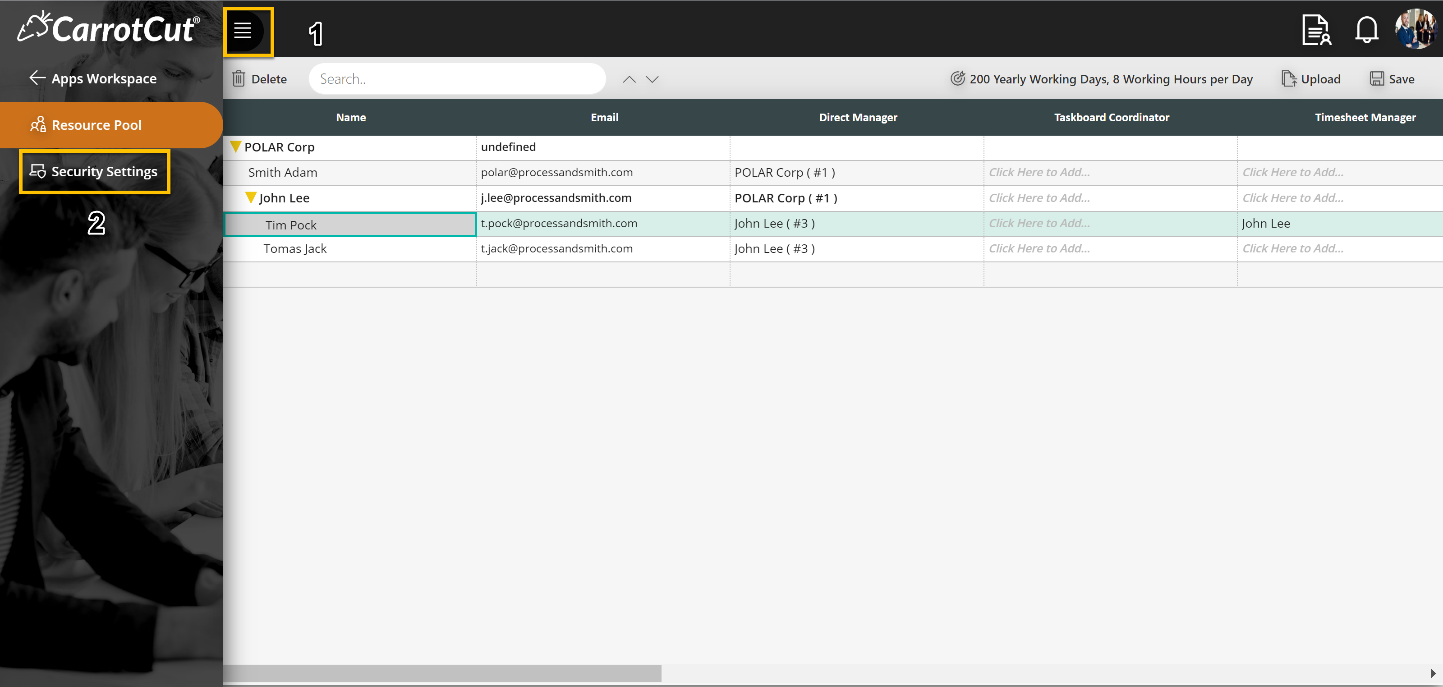
- Set the options available as needed which may include:
- Forbid users to choose a new password similar to their user name.
- Password must not be an alphabet or a numeric sequence.
- Password must be at least (N) characters length.
- Password must be a combination of:
- Lowercase letters.
- Uppercase letters.
- Numbers.
- Special Characters.
- Prevent repetitive password change within the same day.
- Force users to change passwords every (N) days.
- Notify users that their password is about to expire within the last (N) days.
- When changing passwords, prevent reusing the last (N) previous passwords.
- Automatically inactivate accounts that have never been used for more than (N) days.
- Block a user account after (N) failed login attempts. Within (minutes).
- Allow users to login only within the following days?
- Allow users to login only within the following hours?
- Work Day Start
- Work Day Finish
- Finally, you can save your changes!
- Click Save.