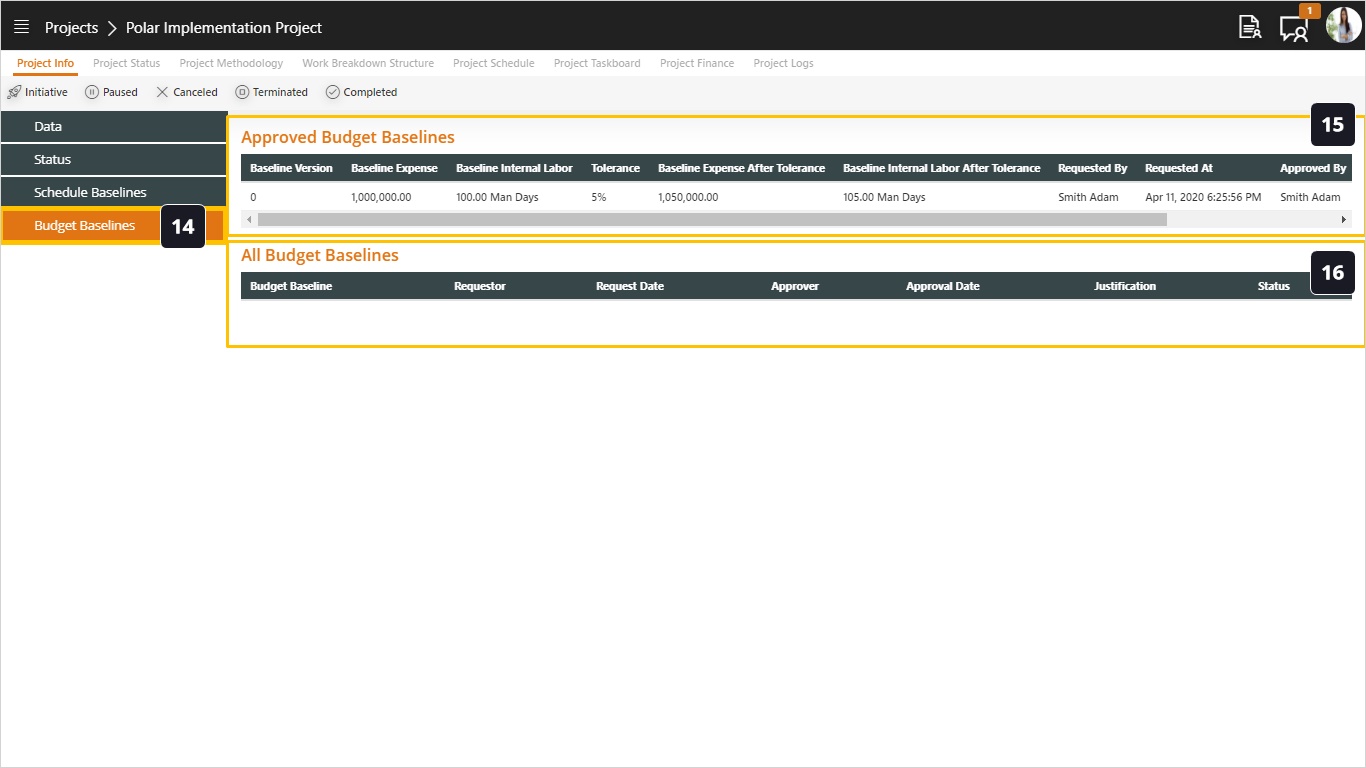Project Info
Important Tip: If you do not see the Project Status Bar, shown in number four in the screen below, this means that the PMO Admin did not give you the permission to Edit Project Status.
Steps:
- Open the Project Info tab to find basic information about the project as defined by the PMO.
- Click the Data tab to view basic information. The data tab is opened by default.
- All basic information about the project are displayed.
- Notice the actions to change the project status. By default, the project will be in Initiative state and you will change it to Active state. Click on Active Action to change the status.
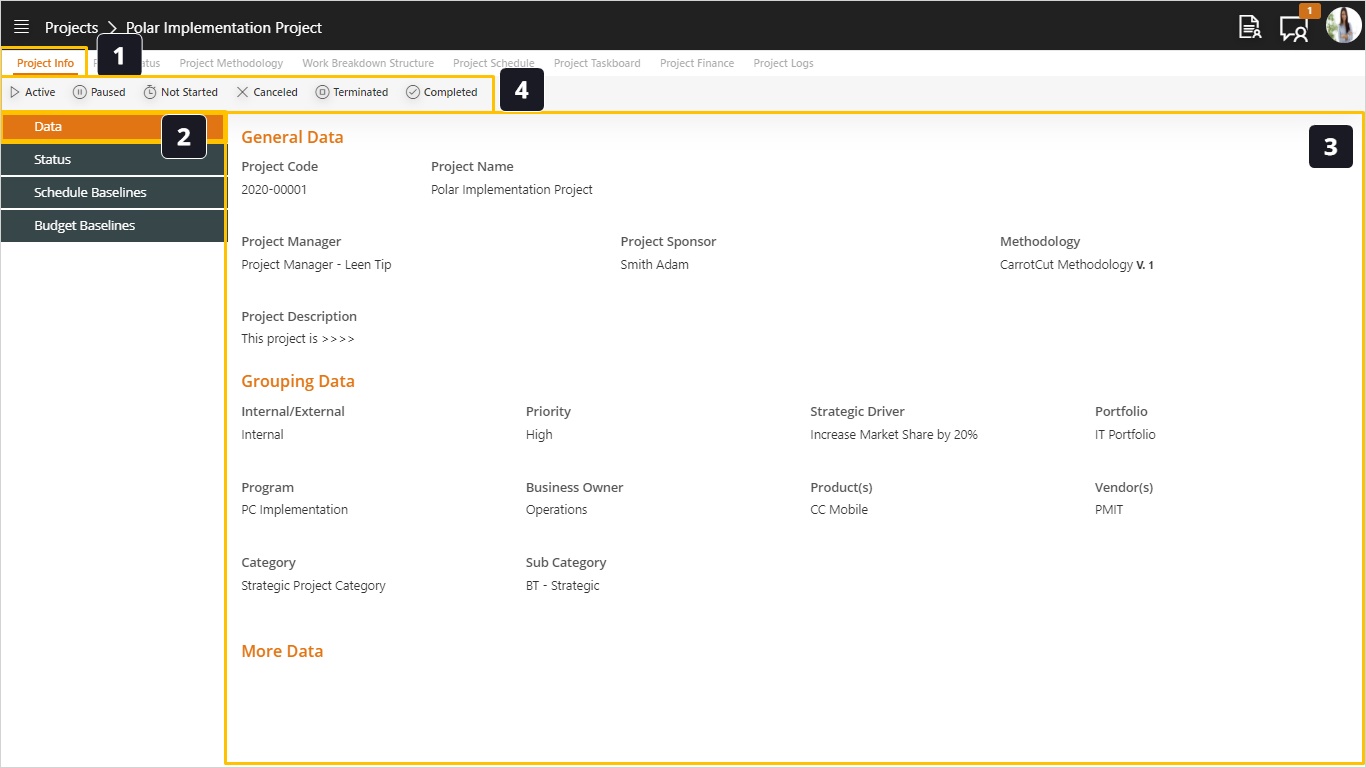
- A popup window will open, asking you for a reason for this change.
- Click Update Status to confirm and proceed.
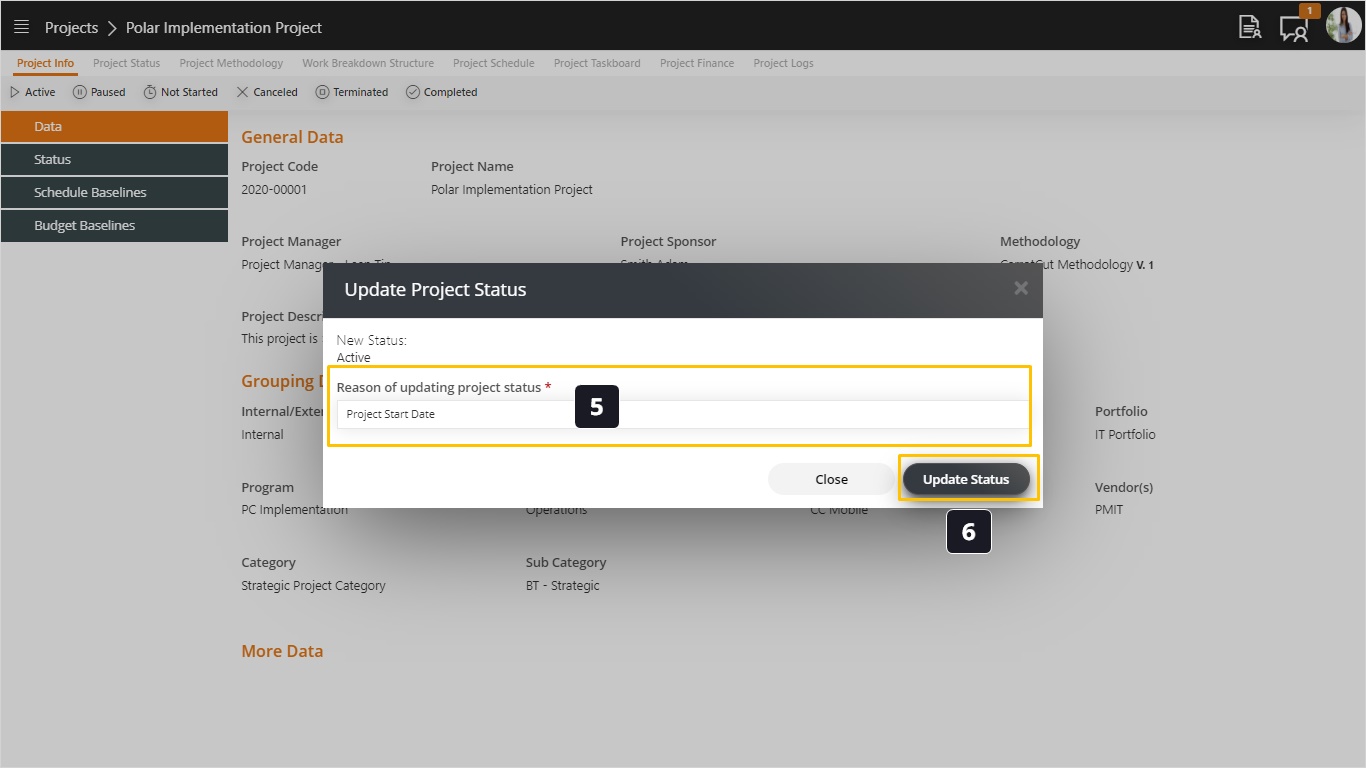
- Notice that the Active state was removed and from here you can change it to other statuses like Paused, Canceled, …etc.
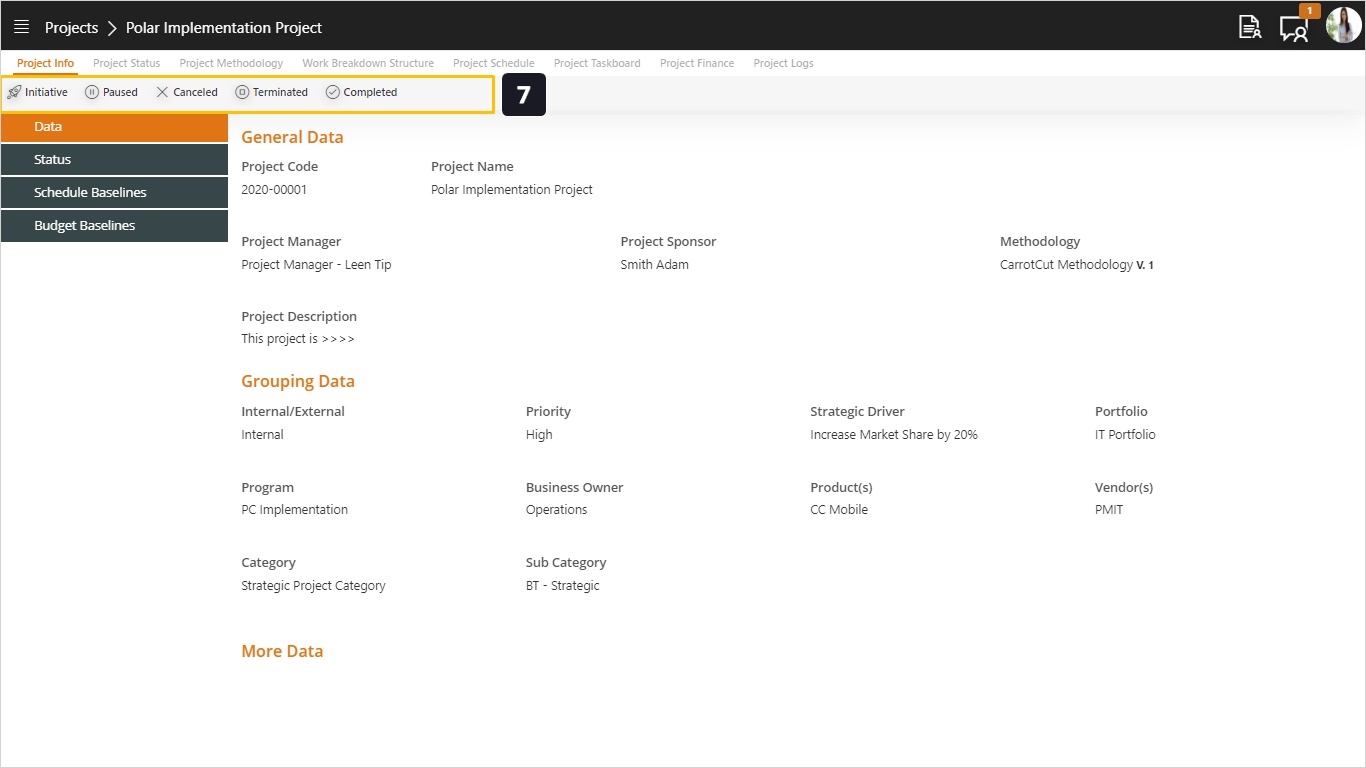
- Click to open the Status tab to check the current status and the status change history.
- On top you will see the latest status of the project.
- Here you can see a log of all changes to status.
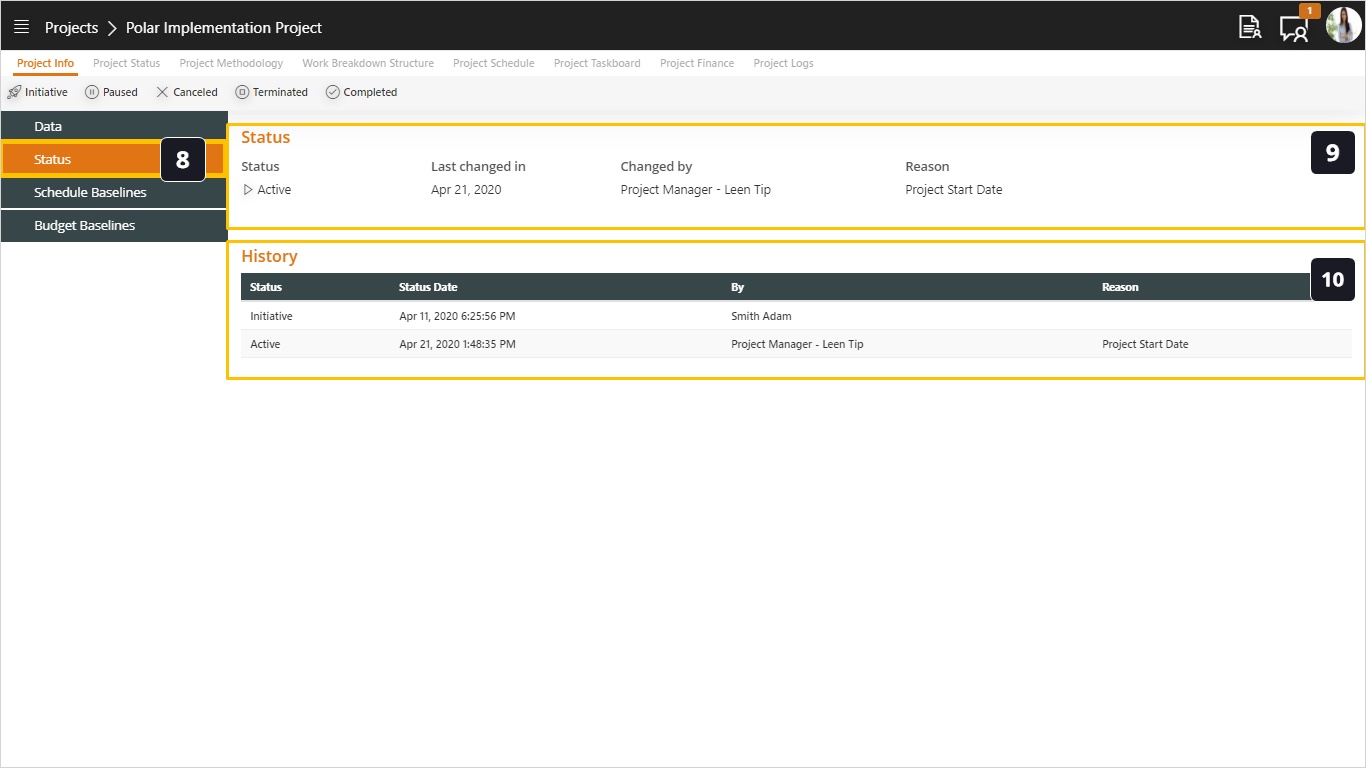
- Click to open the Schedule Baseline tab.
- Here you can see the approved schedule baselines.
- And down you can see all schedule baseline requests, including approved, pending, and rejected ones.
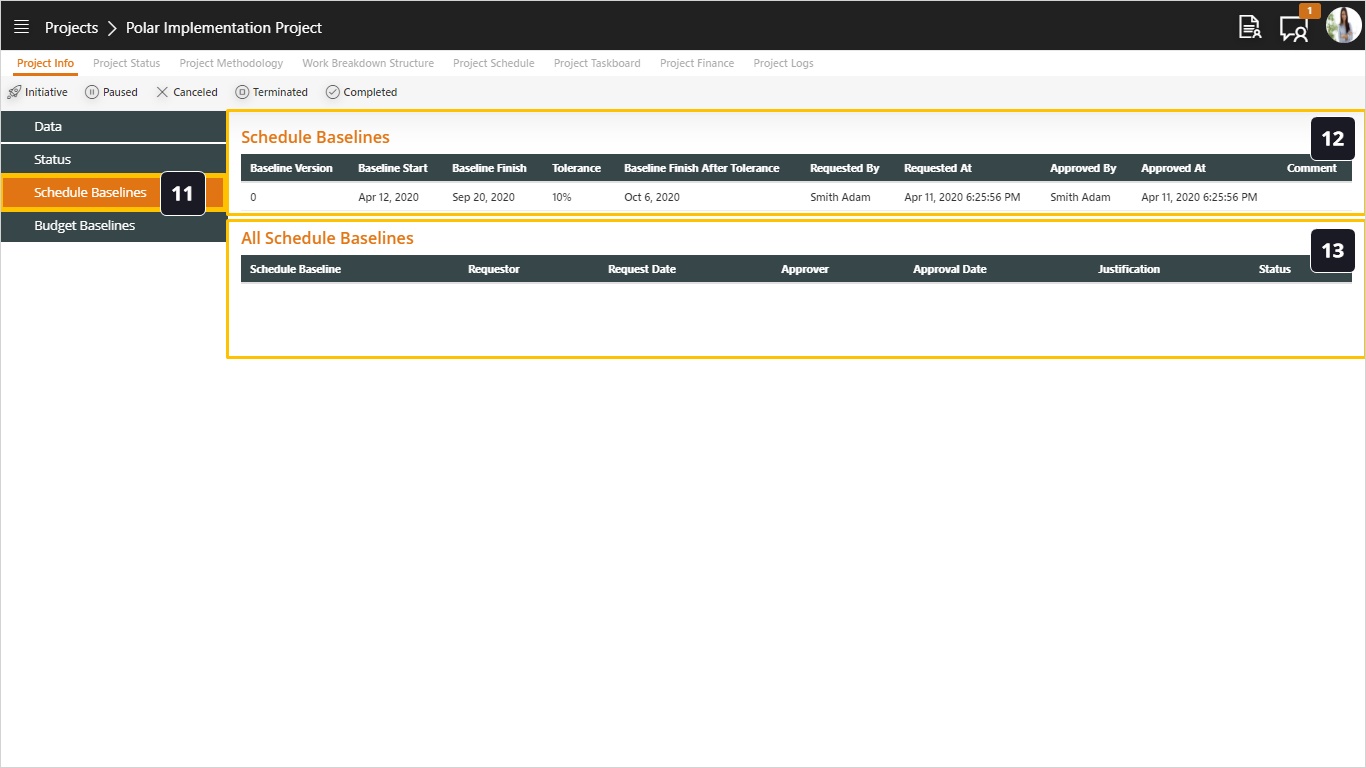
- Click to open the Budget Baseline tab.
- Here you can see the approved budget baselines.
- And down you can see all budget baseline requests, including approved, pending, and rejected ones.