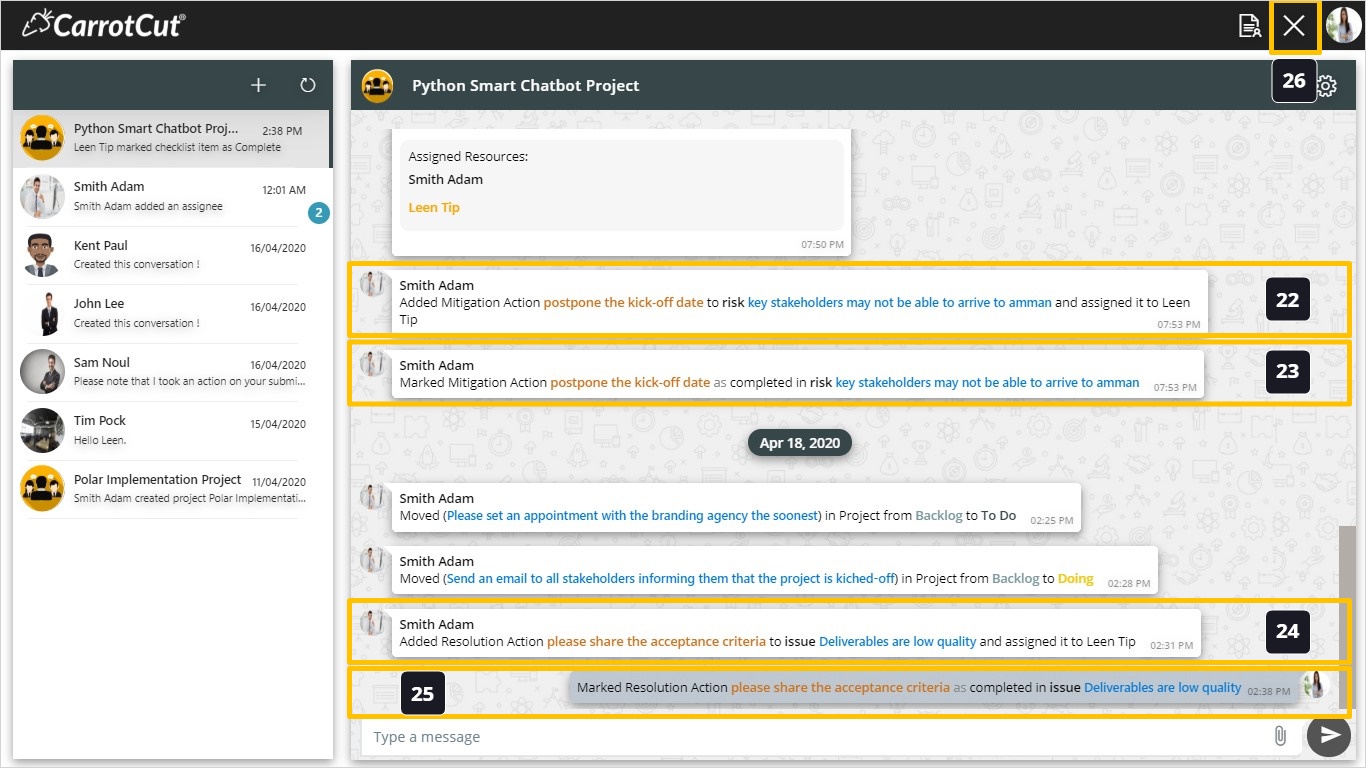Manage Notifications
Introduction:
Notifications and Actions Messages will be received in two methods:
- Personal Conversation; privately in one-to-one conversation.
- Projects Groups created automatically when a project is created. Project members are (Project Creator, Project Manager, Sponsor, Schedule Assignees, Card Assignees and Checklist Delegates).
Communicate and Manage Notifications:
- Personal Conversation Notifications: Steps:
- Click on WeConnect Icon, in this example notice number one in the orange fill indicating that you have received one Notification. The other number in blue is for action messages. In this case you received two Actions requests.
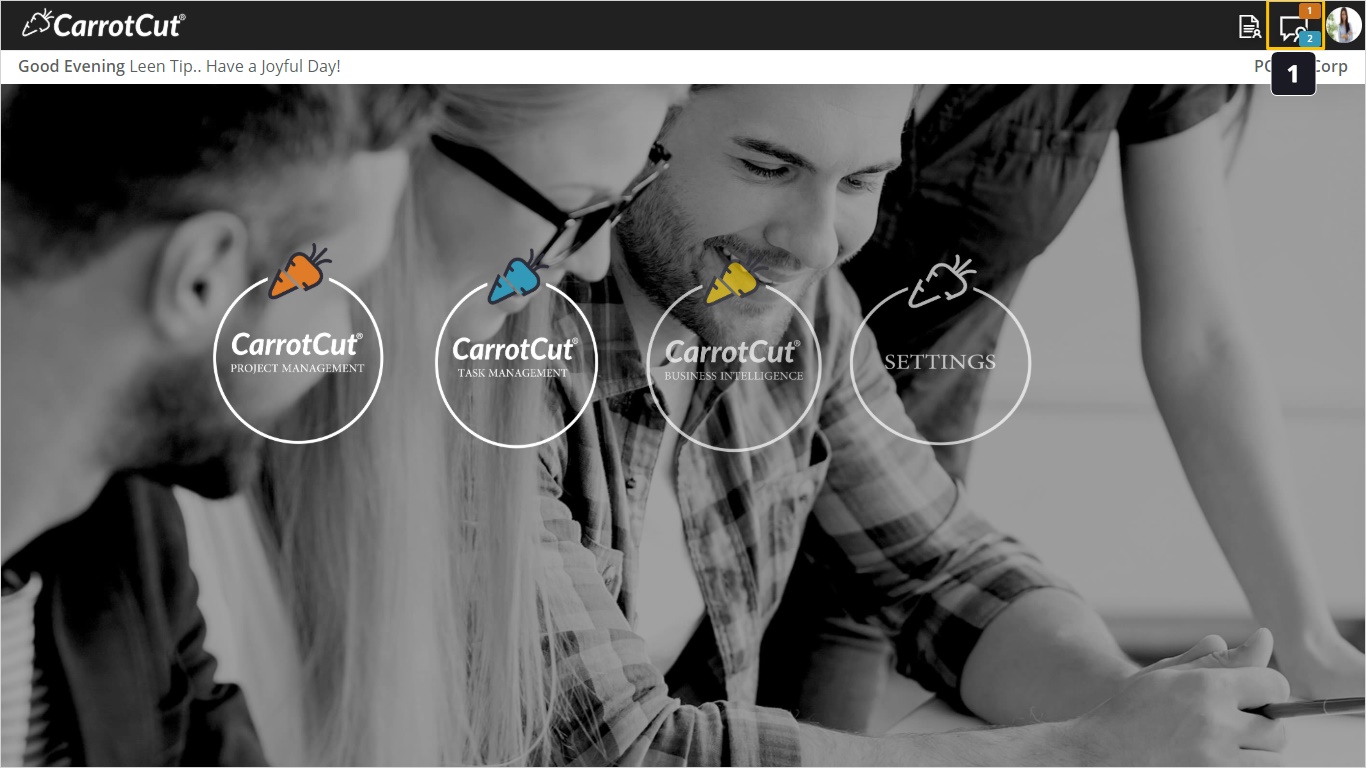
- This orange circle indicates that you have unread notification from Smith Adam in this example. Click on the conversation to check it out.
- This number indicates that you have two unread action messages from Smith Adam too. Waiting for your Action. This icon will only disappear when you perform the required action. To be discussed further in the next section of this manual.
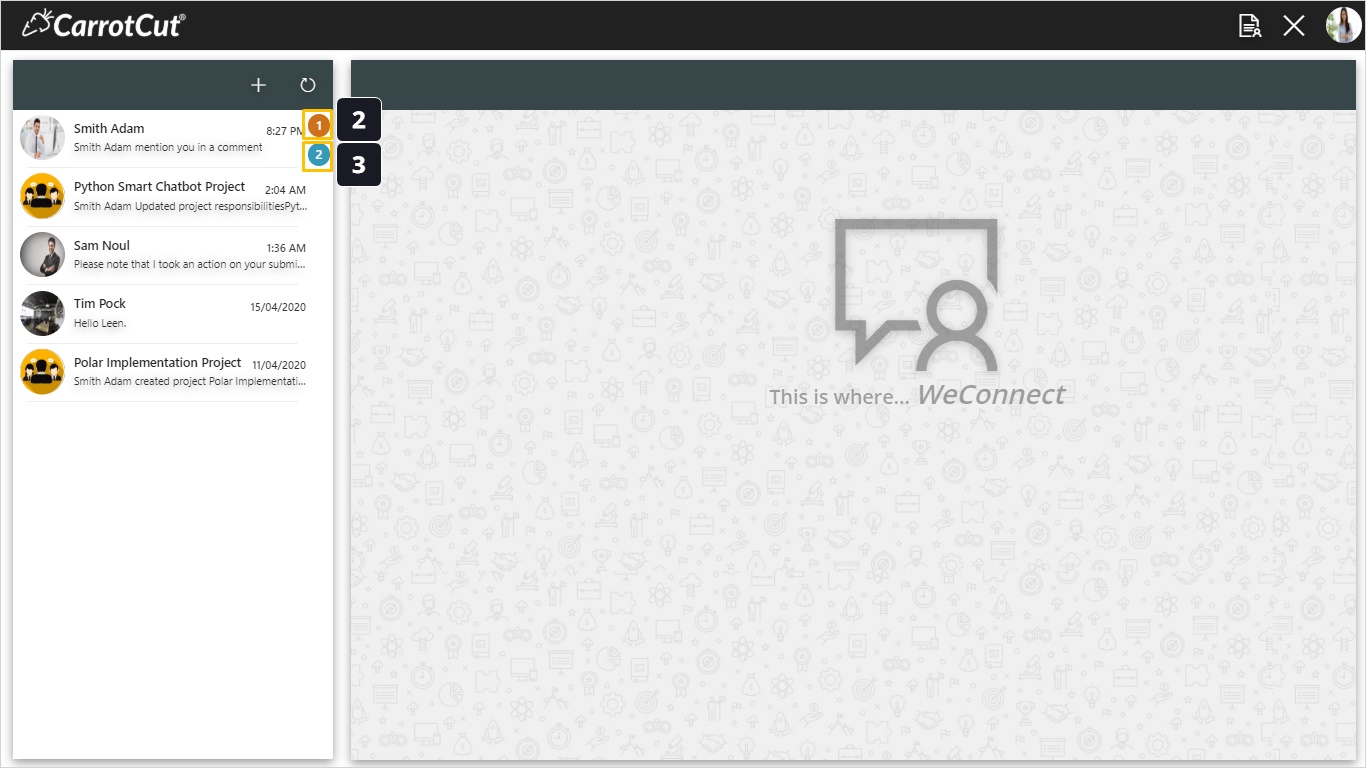
- This is a one to one conversation view with (Smith Adam) in this example. Actions Notification in blue is still there indicating that the requested actions are not taken yet.
- You can communicate privately and share files too.
- Refresh button to receive new notifications.
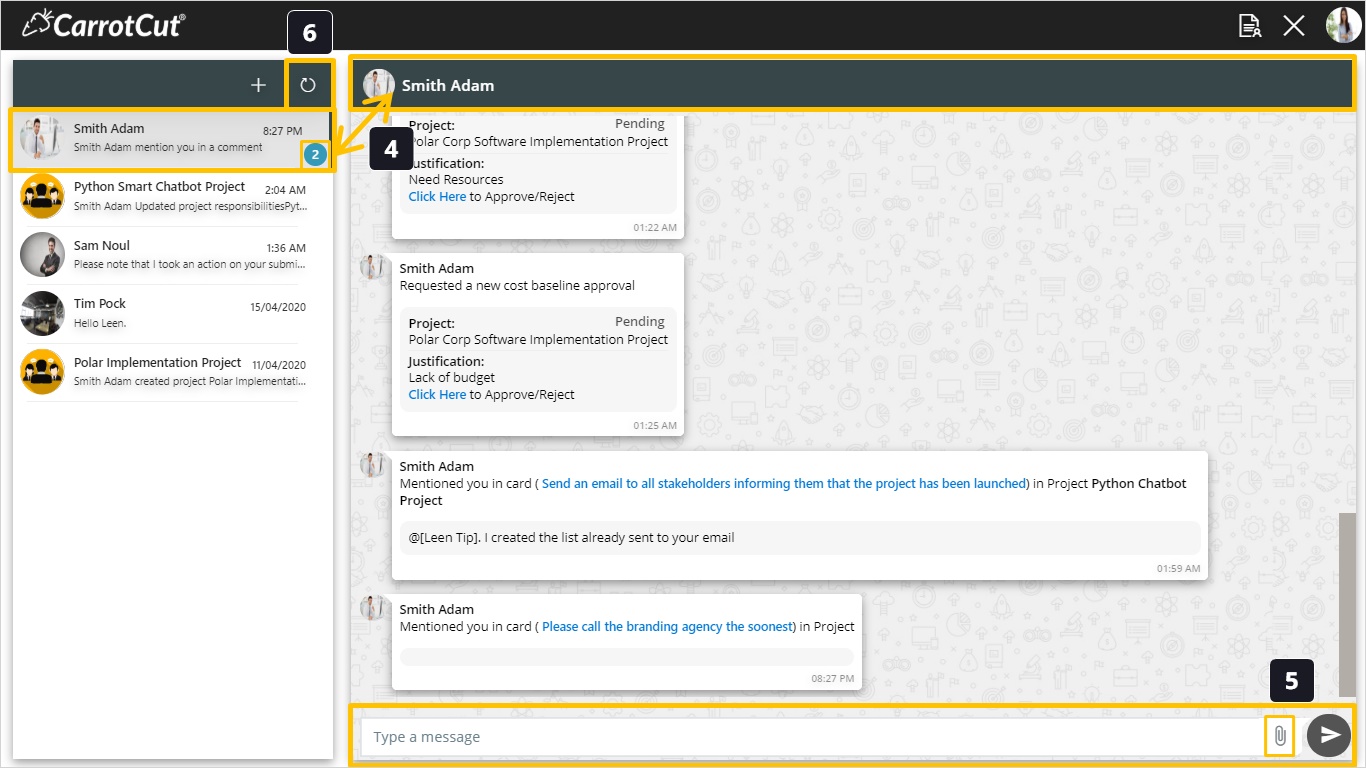
- Click (+) button to add new conversation with new user.
- Choose from the list.
- Click Add.
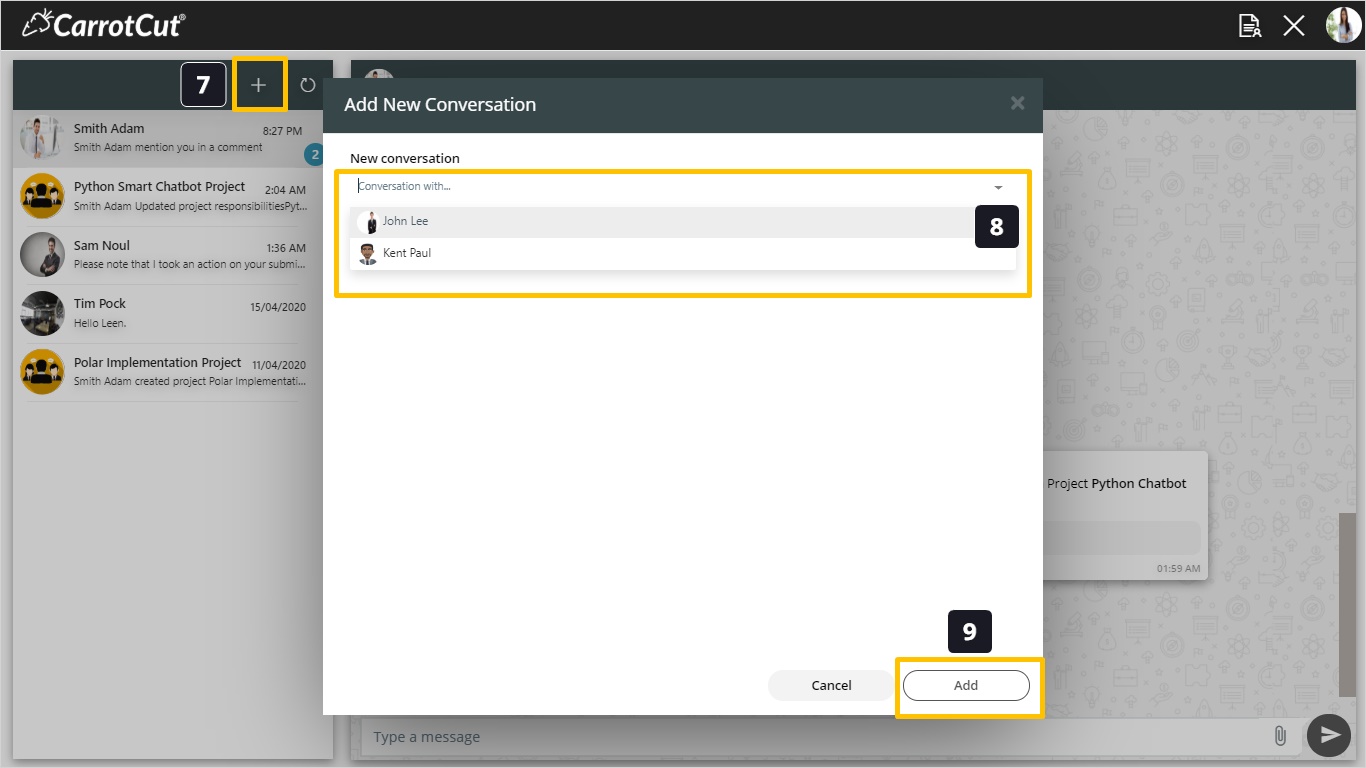
- As you can see a new conversation has been added with the new added user ( John Lee) in this example.
- The new added user ( John Lee), will receive a notification of this new conversation creation too.
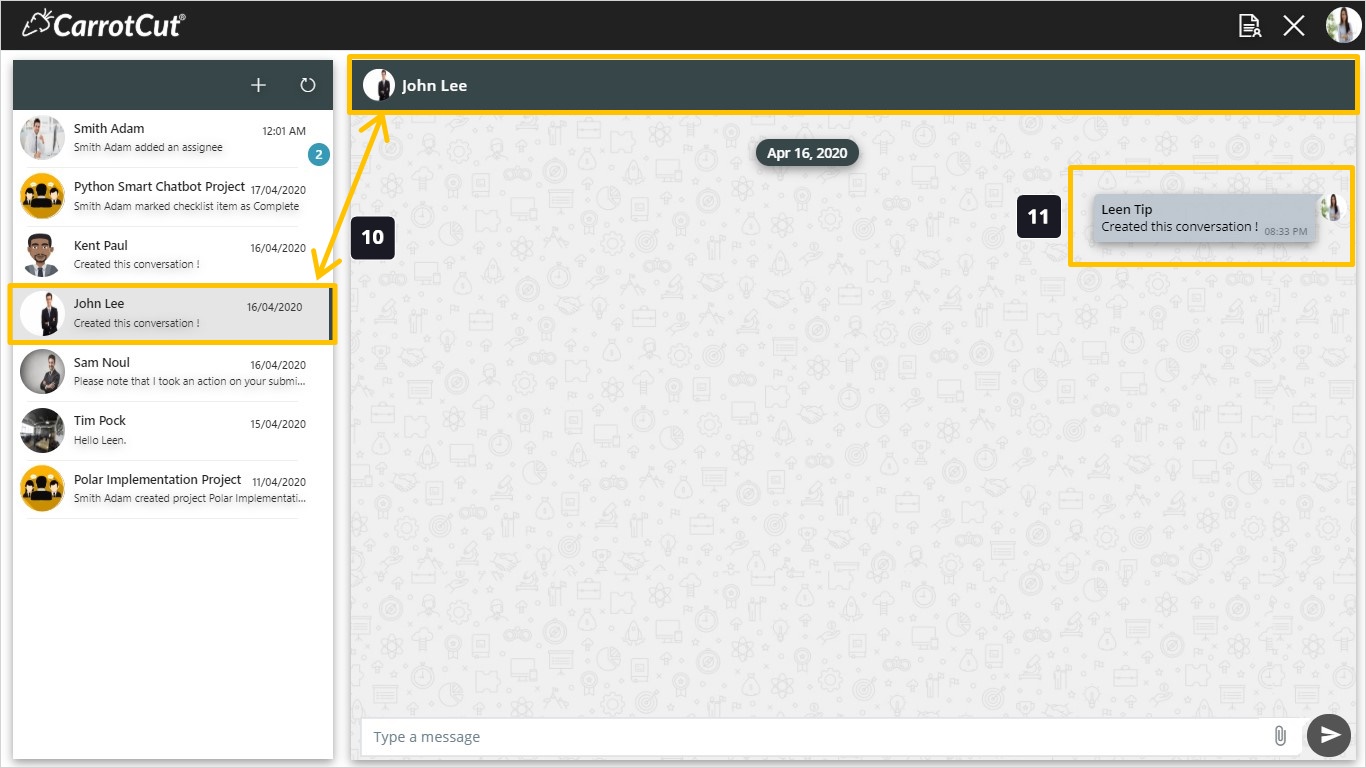
- Now, we will go through all personal conversation notifications types. This one appears when someone create a new conversation with you.
- This one is received when someone create a non-project card (Risk, Issue, Action, Task). Receivers are the card author, card assignees, delegates, and their direct manager.
- A non-project card movement in the taskboard from backlog to doing in our example. Receivers are the card author, card assignees, delegates, and their direct manager. Same message to be received for all non-project card types (Risk, Issue, Action, Task) movements.
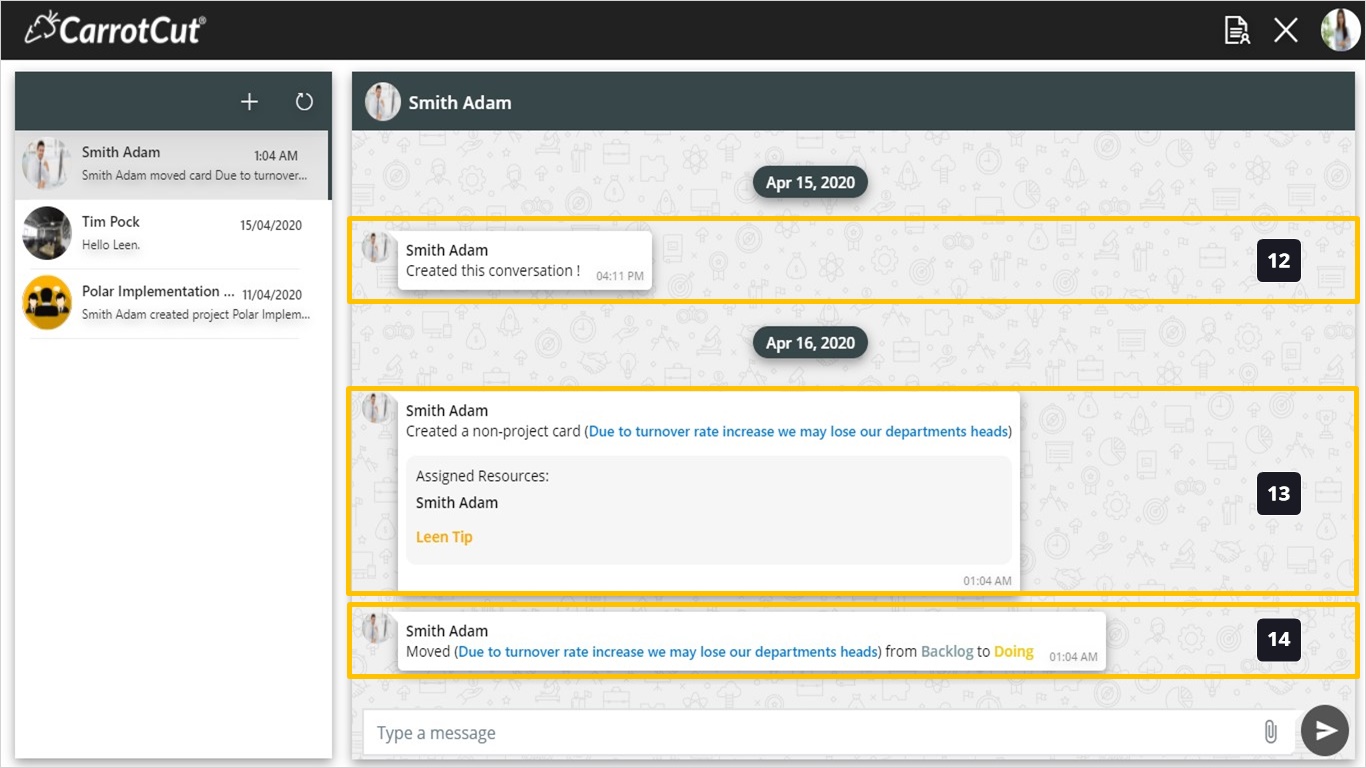
- When someone add or remove non-project card assignees. Applied on all non-projects cards (Risk, Issue, Action, Task). Receivers are the card author, card assignees, delegates, and their direct manager.
- When someone comment on a non-project card (Risk, Issue, Action, Task). Receivers are the card author, card assignees, delegates, and their direct manager.
- When you are mentioned in a project card (Risk, Issue, Action), you will receive such a notification.
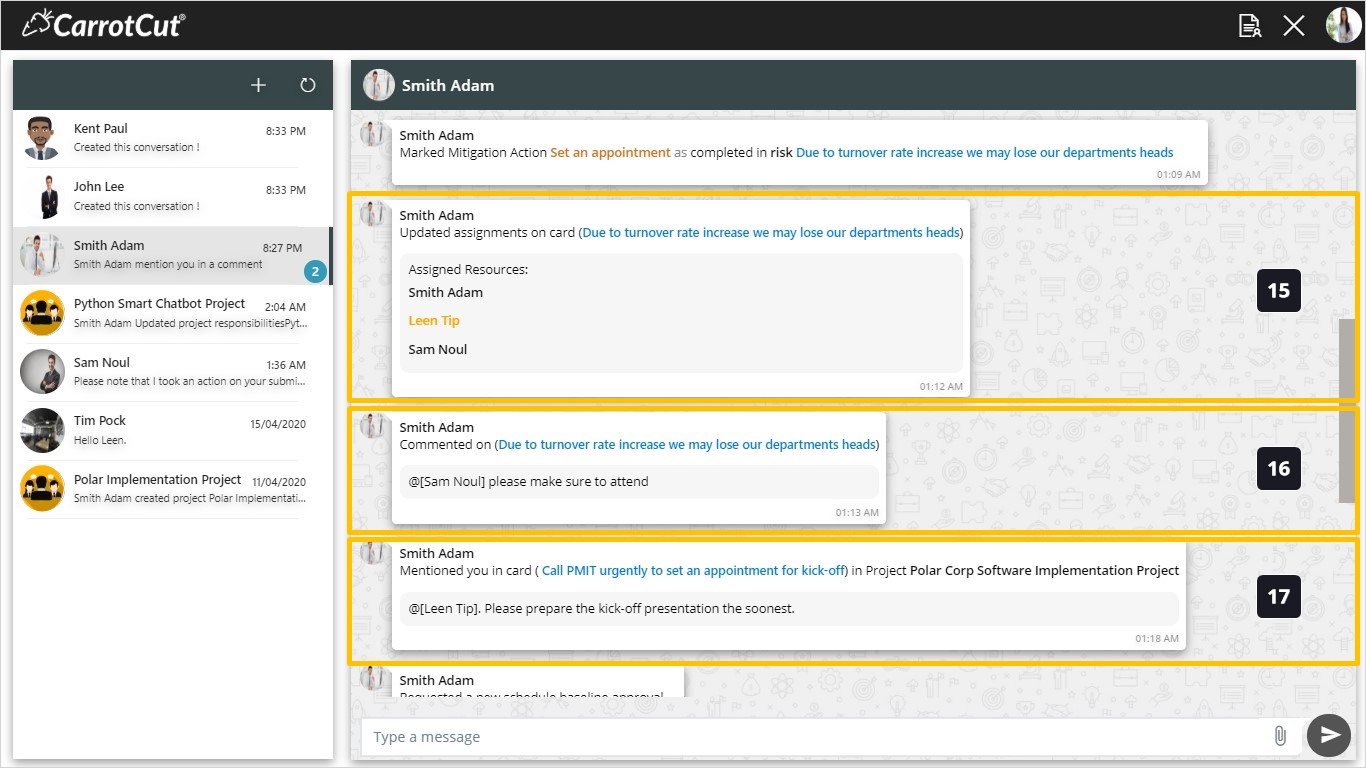
- When you are mentioned in a non-project card (Risk, Issue, Action, Task), you will receive such a notification.
- When someone add or remove a mitigation action in a non-project card (Risk Type). Receivers are the card author, card assignees, delegates, and their direct manager.
- When someone mark a mitigation action in a non-project card (Risk Type) as done/not done . Receivers are the card author, card assignees, delegates, and their direct manager.
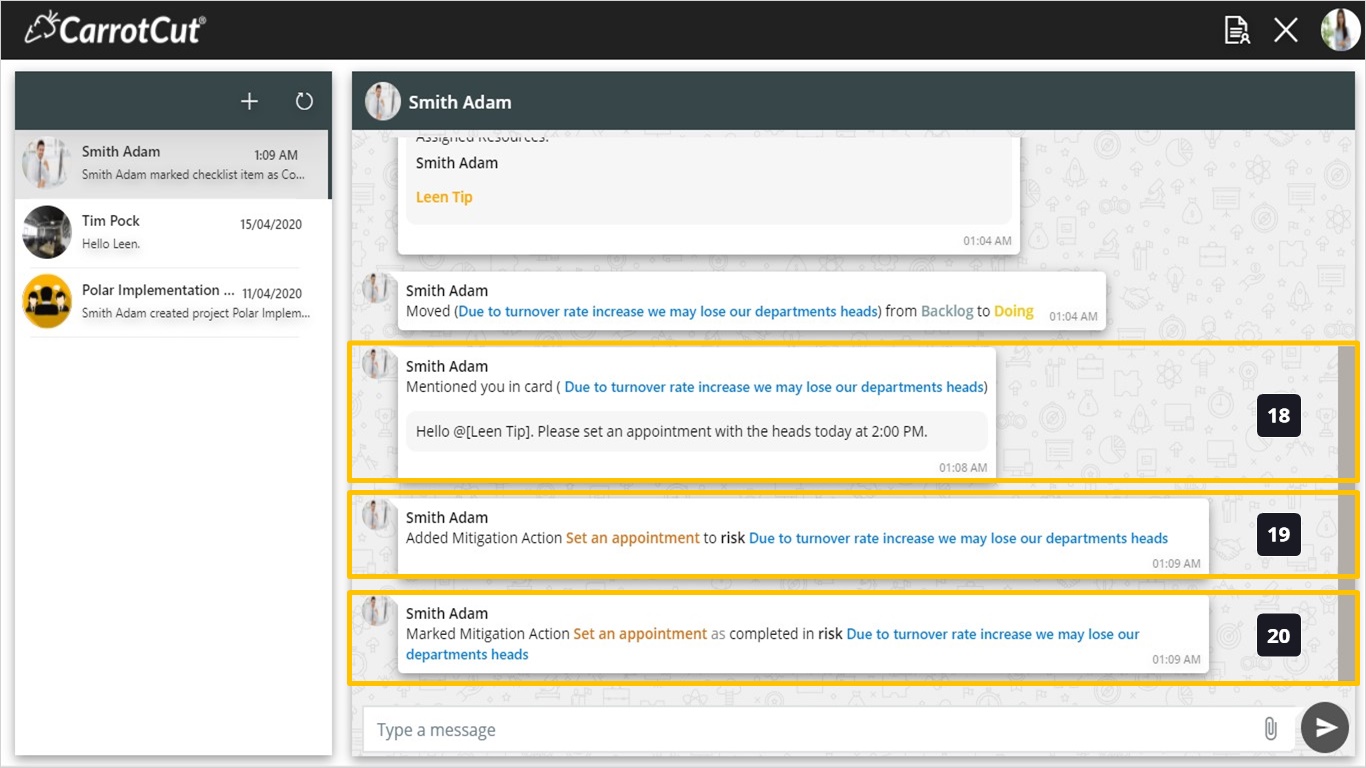
- When someone add or remove to-do list items to a non-project card (Action Type). Receivers are the card author, card assignees, delegates, and their direct manager.
- When someone mark a to-do list item in a non-project card (Action Type) as done/not done . Receivers are the card author, card assignees, delegates, and their direct manager.
- When someone add or remove Resolution Actions to a non-project card (Issue Type). Receivers are the card author, card assignees, delegates, and their direct manager.
- When someone mark a Resolution Action in a non-project card (Issue Type) as done/not done . Receivers are the card author, card assignees, delegates, and their direct manager.
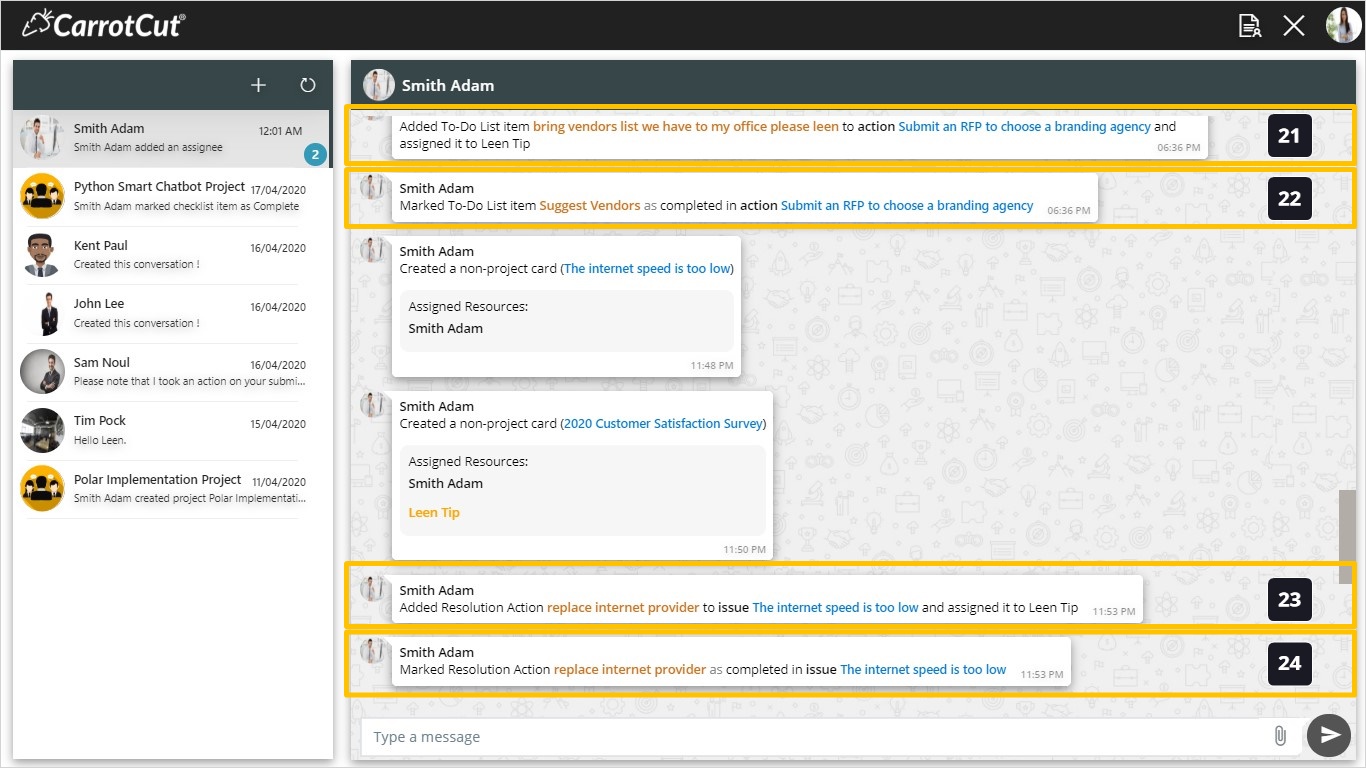
- When someone add or remove Sub-tasks to a non-project card (Task Type). Receivers are the card author, card assignees, delegates, and their direct manager.
- When someone mark a Sub-task in a non-project card (Task Type) as done/not done . Receivers are the card author, card assignees, delegates, and their direct manager.
- click (X) button to exit WeConnect.
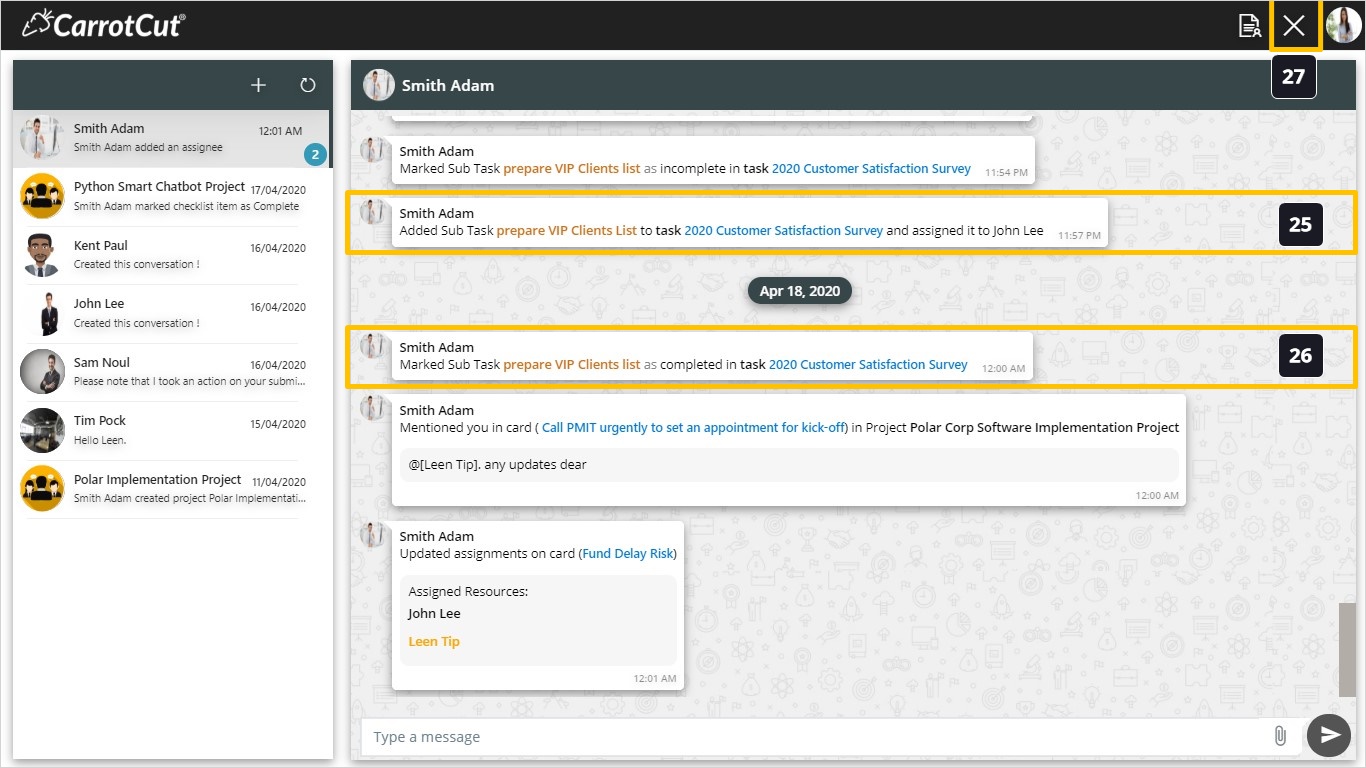
- Project Group Notifications: Steps:
- Click on WeConnect Icon, in this example notice number one in the orange fill indicating that you have received one Notification. The other number in blue is for action messages. In this case you received two Actions requests.
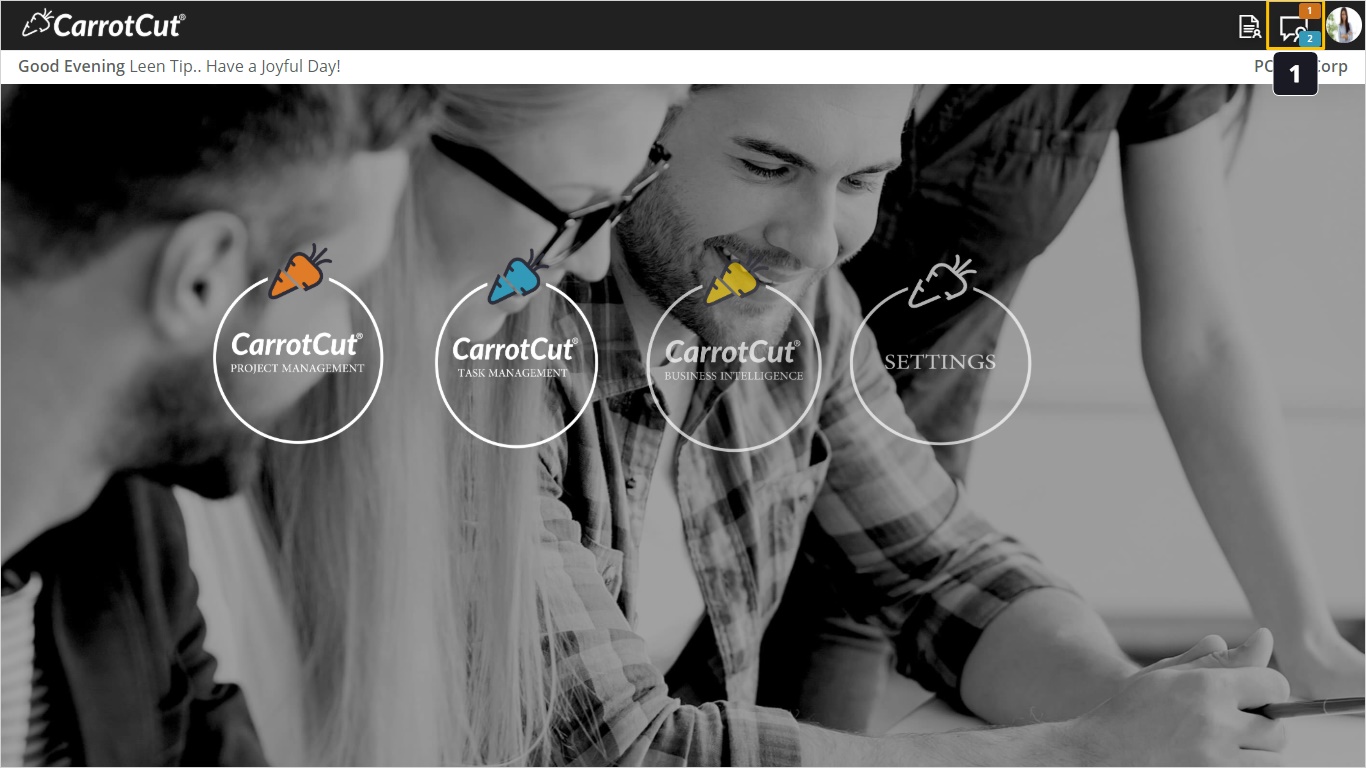
- This is a Project Group Conversation view for (Python Smart Chatbot Project ) in our example. This group has been created automatically when the project was created. Project members are (Project Creator, Project Manager, Sponsor, Schedule Assignees, Card Assignees and Checklist Delegates).
- You can communicate here with the whole group at once. There is an attachment icon as well to share files.
- Refresh button to receive new notifications.
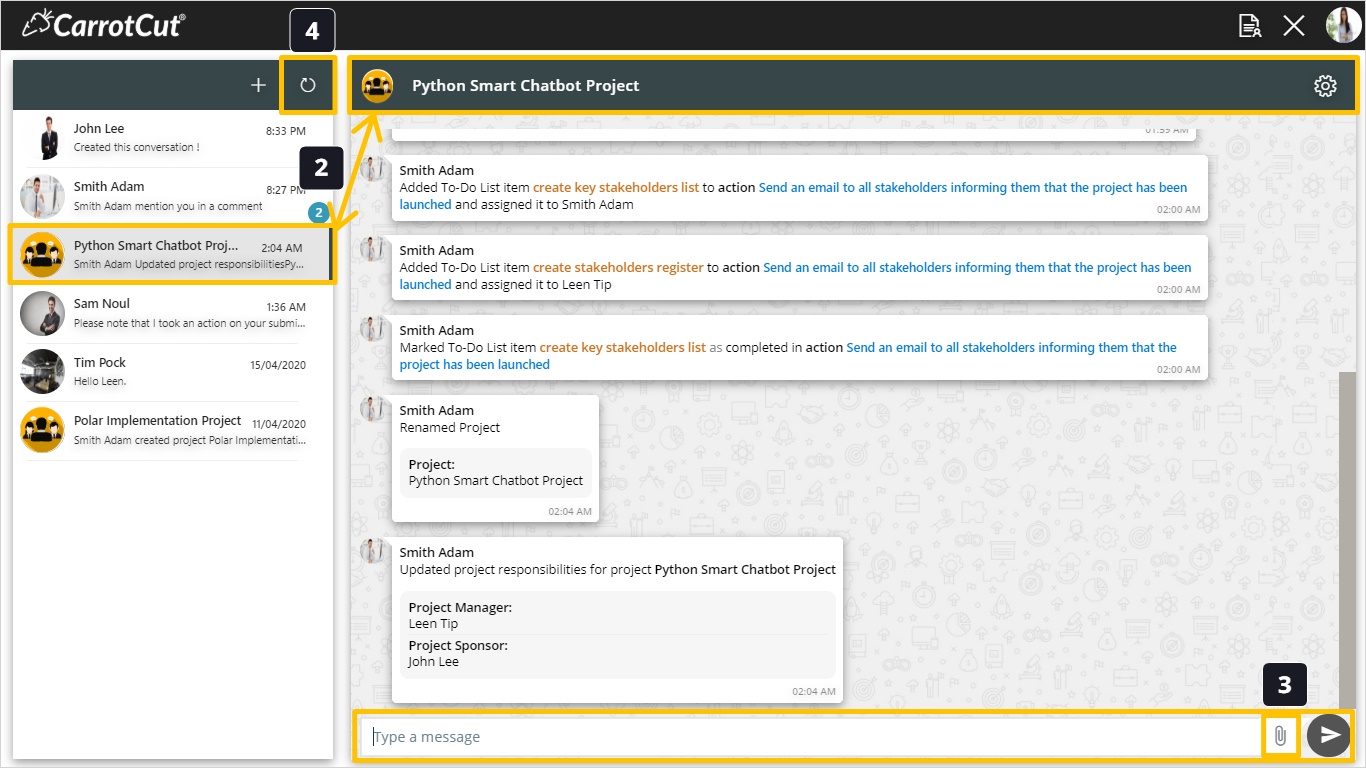
- Click (+) button to add new conversation with new user.
- Choose from the list.
- Click Add.
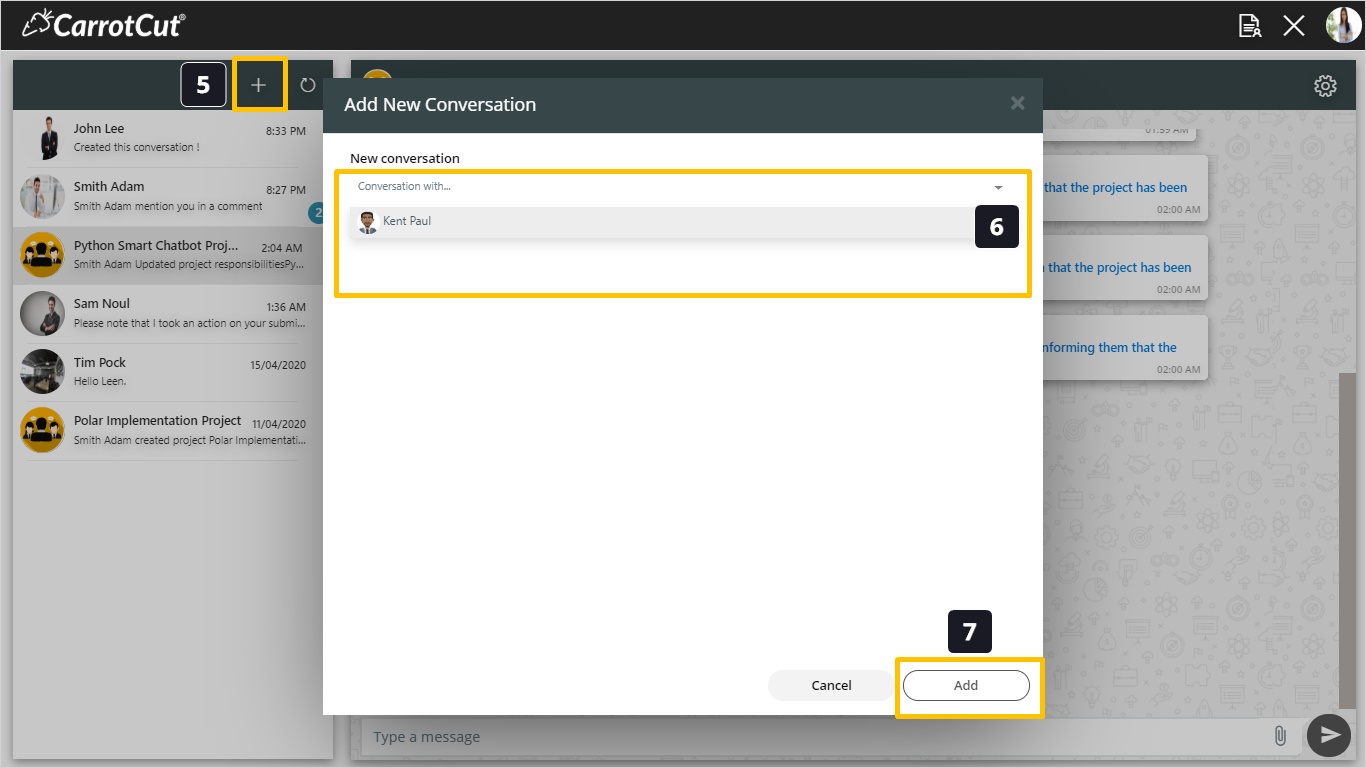
- Here you have a new conversation added with (Kent Paul) in our example here.
- The new added user (Kent Paul), will receive a notification of this new conversation creation too.
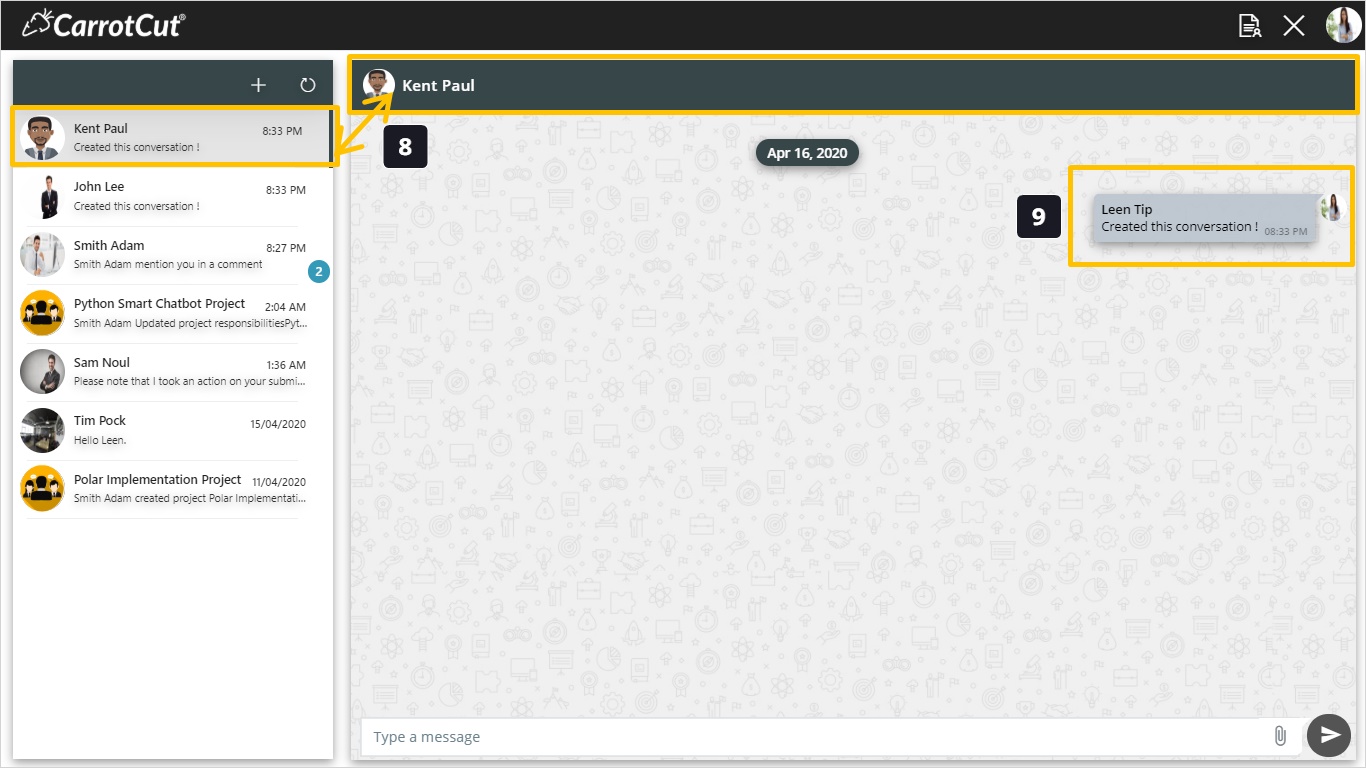
- Click on settings.
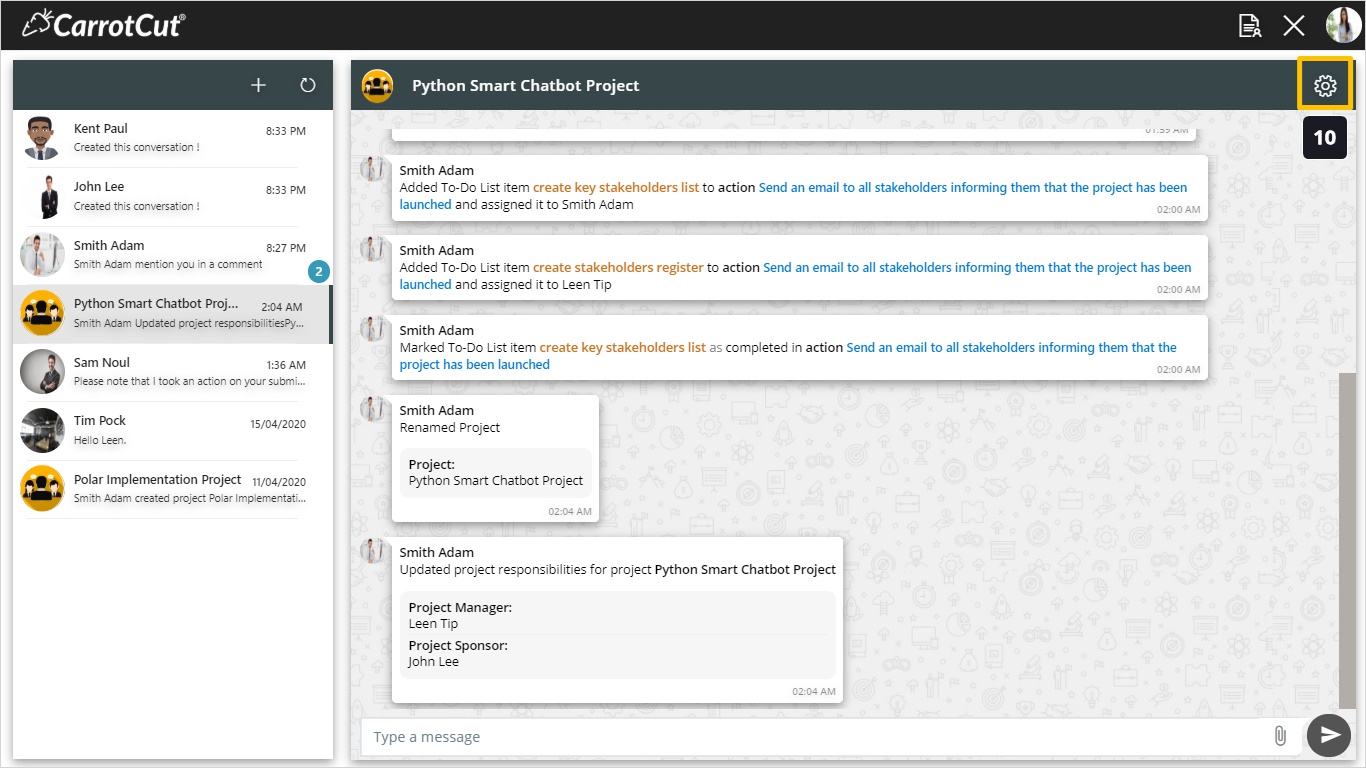
- This check boxes are for Enable/Disable specific group members notifications.
- After making your changes, click Save
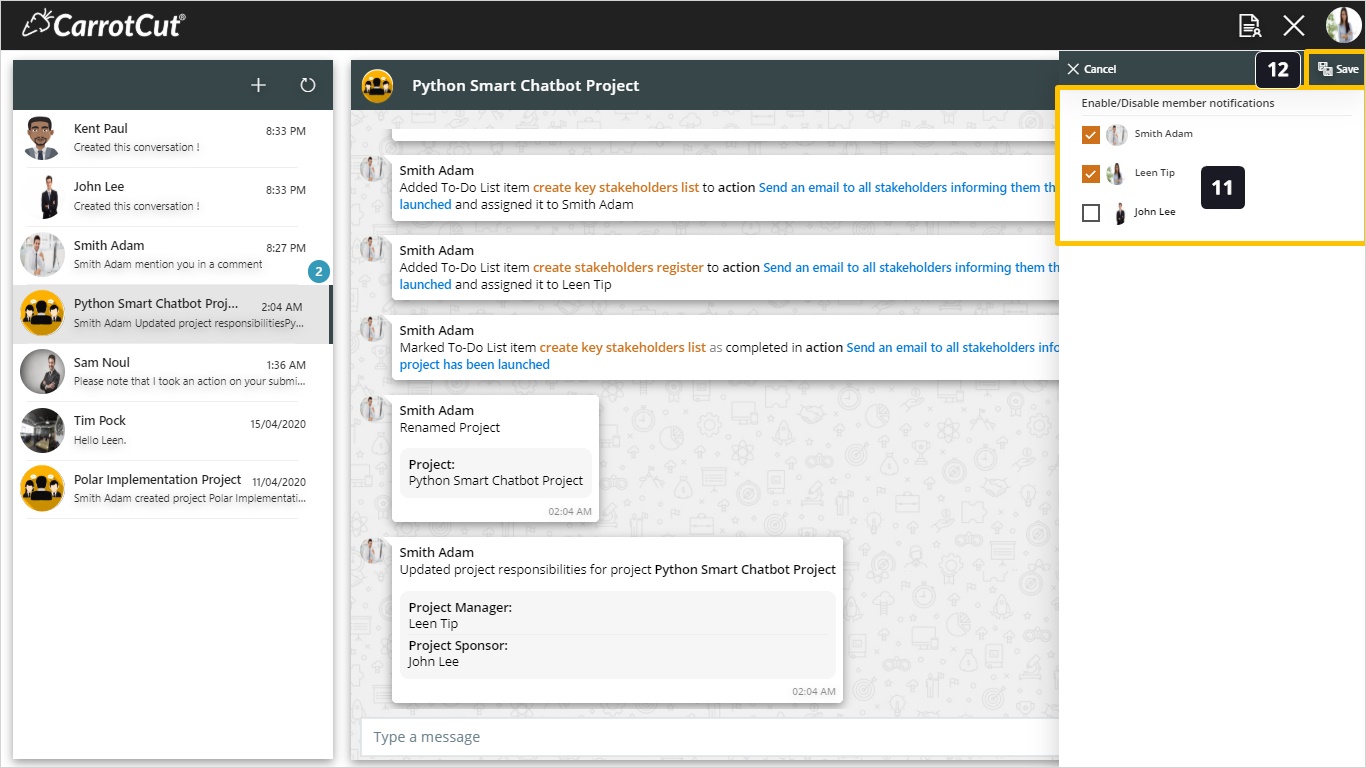
- Here we will discuss Project Group Notification Types. This is a project creation notification.
- This is a Project Card Movement Notification from Project Taskboard.
- This is a comment on project card notification.
- Project Group will receive notifications of adding and removing To-Do List items for Project Action Cards. Different Notification for different assignees.
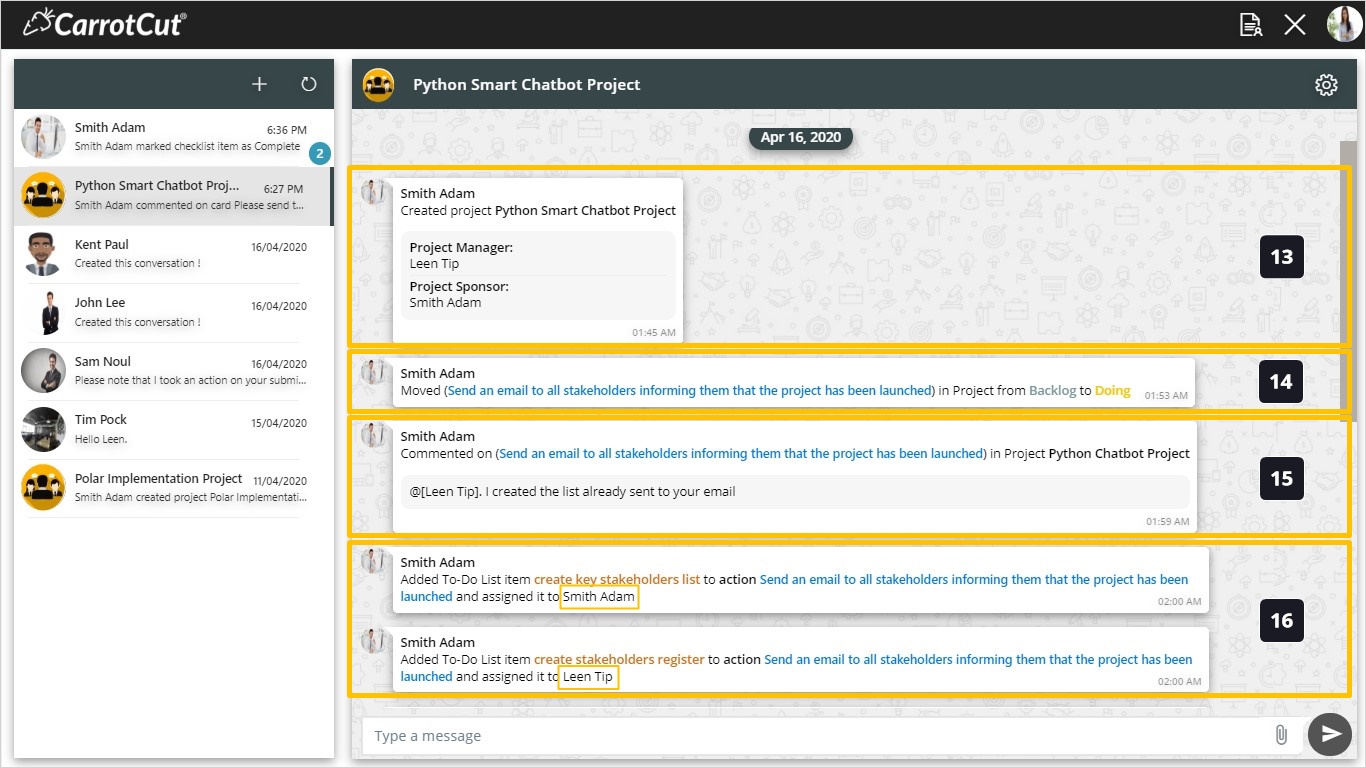
- The Group will receive a notification for to-do- list item marking as Done/ Not done for project card from action type.
- A notification of Project rename.
- Project Group will receive notification of updating project responsibilities (Project Manager & Sponsor Changes).
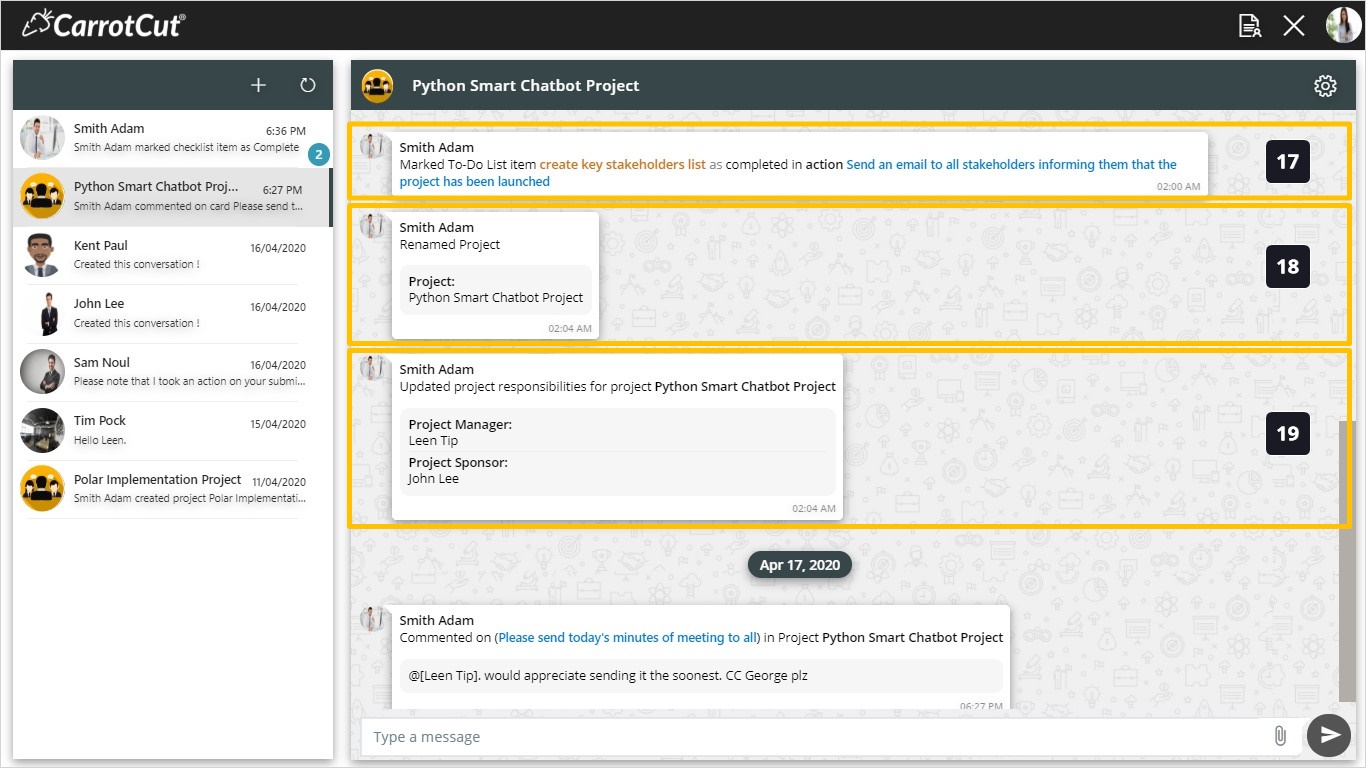
- A comment on project card notification.
- Project Assignments updates on Project Cards (Action, Risk, Issue).
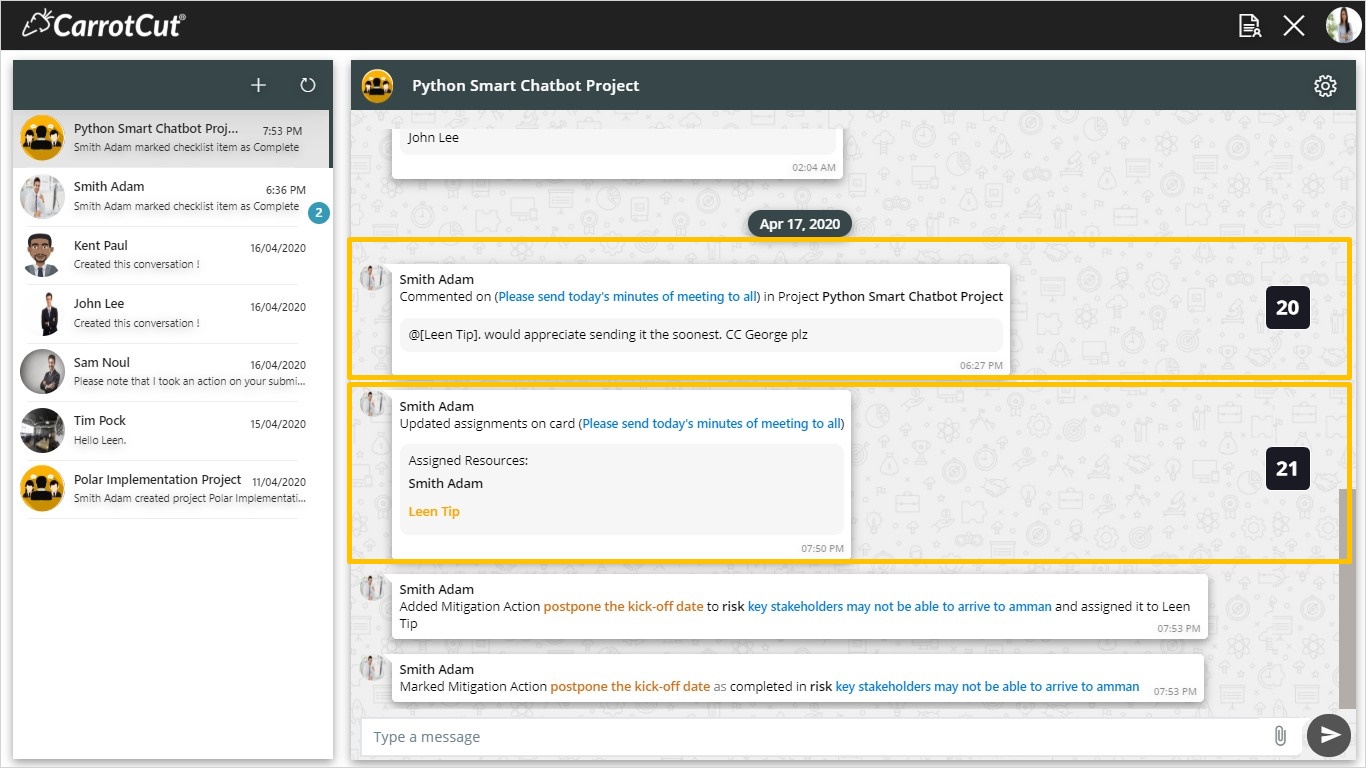
- Project Group will receive notifications of adding and removing Mitigation Actions for Project Cards from Risk Type.
- A notification of marking a Mitigation Action as done/not done for Project Cards from Risk Type.
- Project Group will receive notifications of adding and removing Resolution Actions for Project Cards from Issue Type.
- A notification of marking a Resolution Action as done/not done for Project Cards from Issue Type.
- click (X) button to exit WeConnect.