View Projects & Non-Projects Dashboards
Steps:
- Click on Dashboard Icon.

- Refresh Icon, from where we can retrieve or refresh the latest data for your mobile app.
- You can always go back by clicking on the arrow.
- Click on Dotted Menu.
- Choose the Dashboard to view.

- Scroll up and scroll down to see all available charts.

- Click on detail Icon for the selected chart to drill down the detailed data. If we have the detail icon such as the icon on card, we click it. Otherwise, we can choose any column in any chart and click to see the details.

- We will see here the selected chart details, scroll up and down to view all data.
- Click (X) to close.
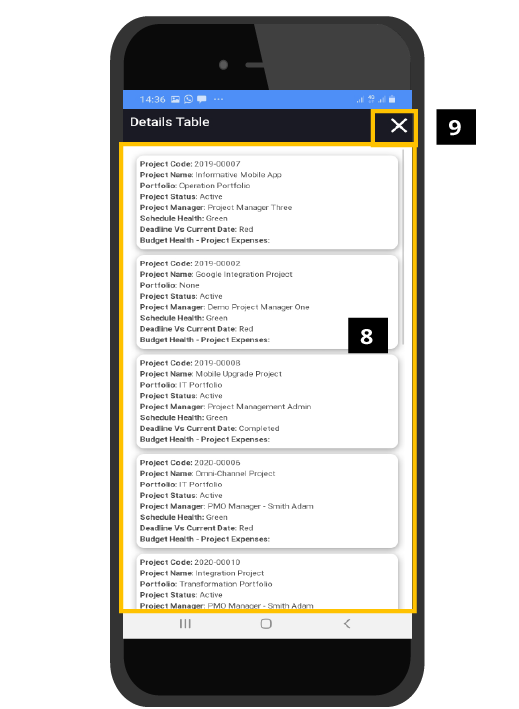
- You can always click the arrow to go back.

