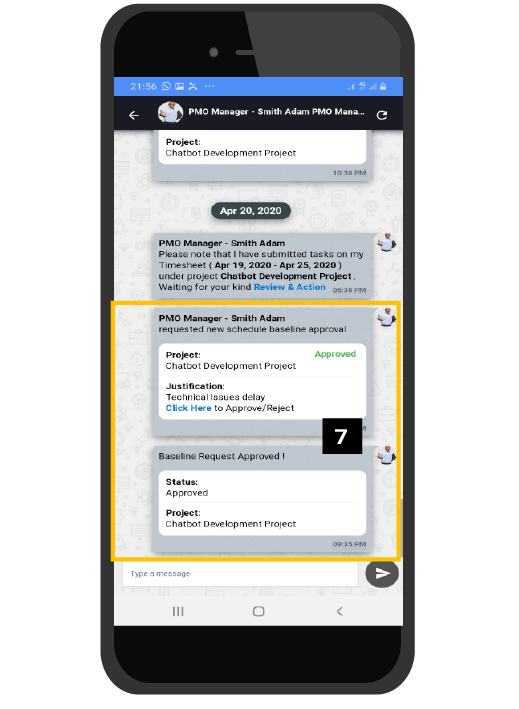WeConnect - Manage Actions from Mobile
Introduction:
Action Messages requires action (approval or rejection) from your side. CarrotCut Mobile app handles three types of actions:
- Timesheet Action – Approve or Reject
- Cost Baseline Action – Approve or Reject
- Schedule Baseline Action – Approve or Reject
Perform Timesheet Action:
- Click on WeConnect to perform the action.
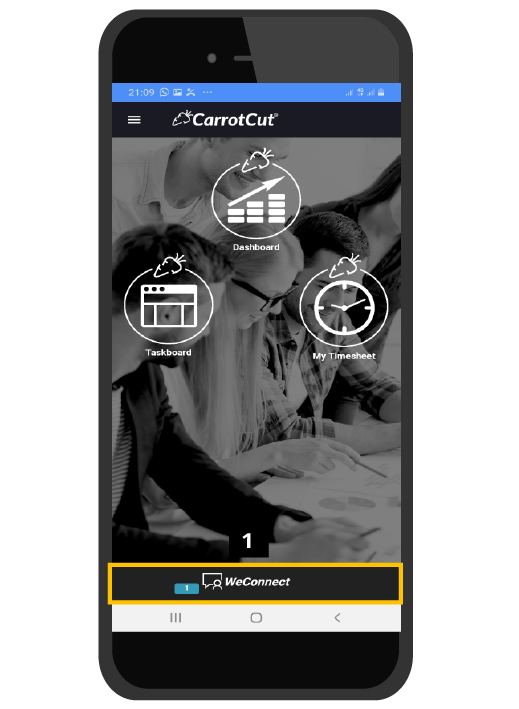
- Click on the conversation.
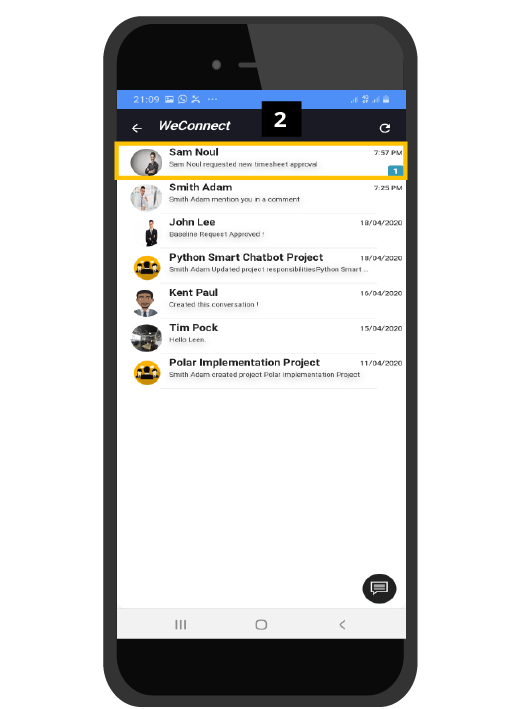
- Click on (Click & Review).
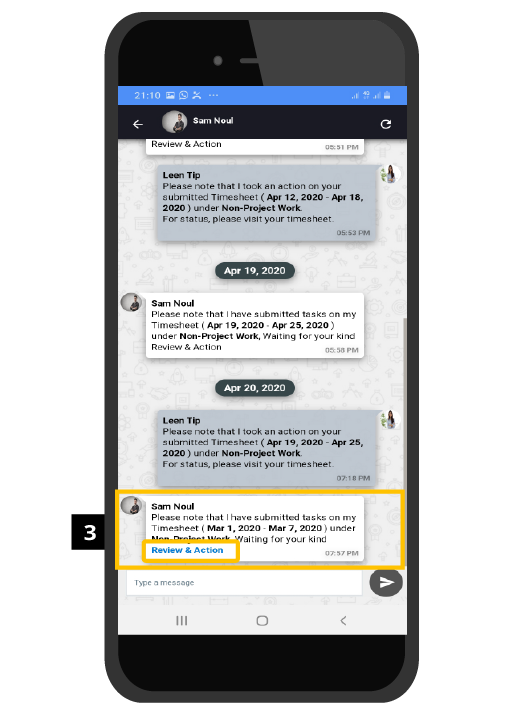
- Check the sheet knowing that here requestor reported only one task of 6 hours. Click Approve or Reject.
- Click the arrow button to submit.
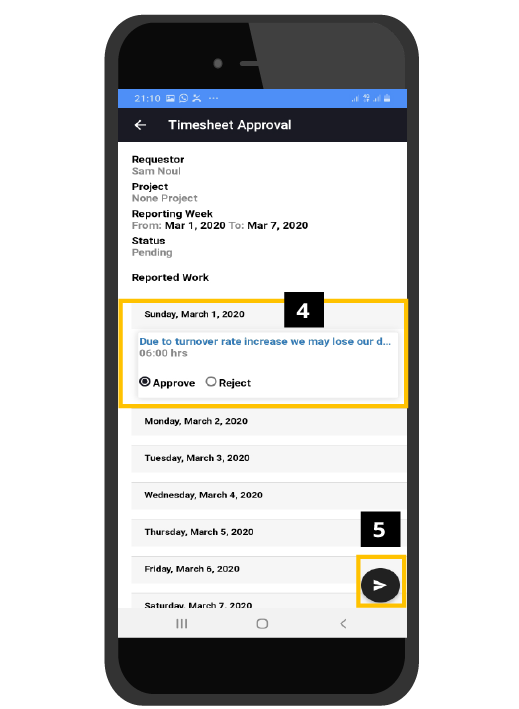
- Approval confirmation message.
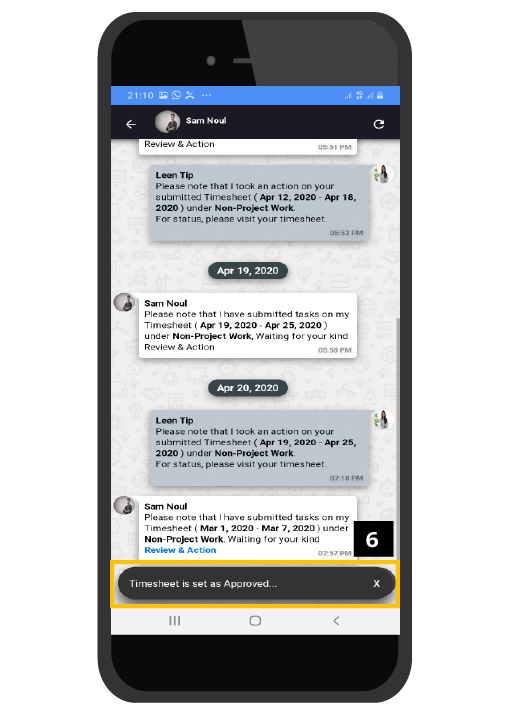
Perform Cost Baseline Request Action (Approve/ Reject):
- Click on WeConnect to perform the action.
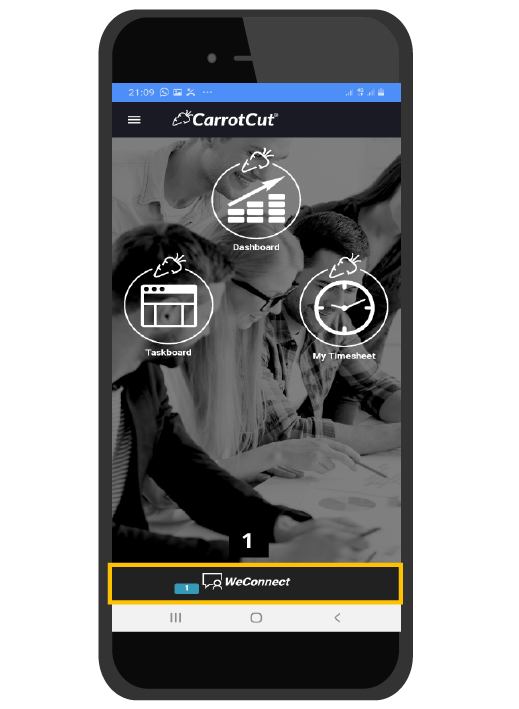
- Click on the conversation to check the request.
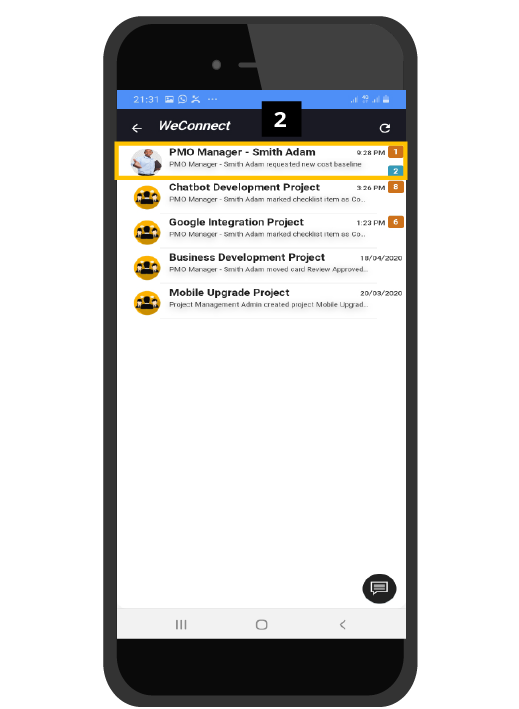
- Click on (Click here) within the request notification.
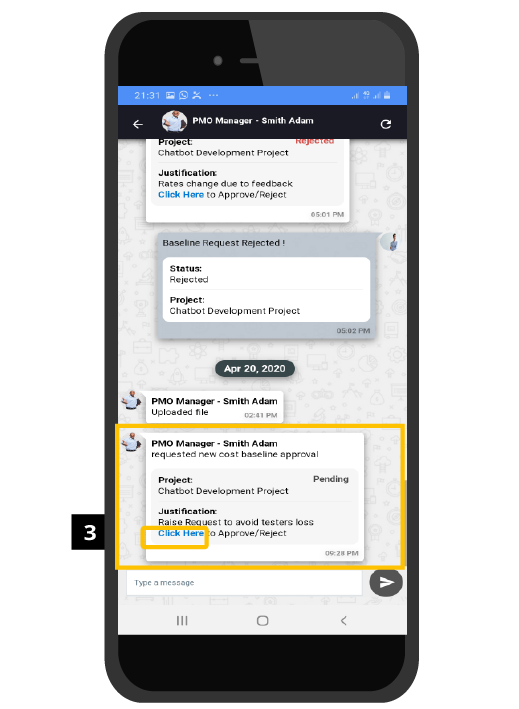
- Scroll down to check the baseline request details to include budget Internal labor and expenses.
- Click Approve or Reject. Tip: in the rejection you will have to fill a Rejection Justification field in same screen.
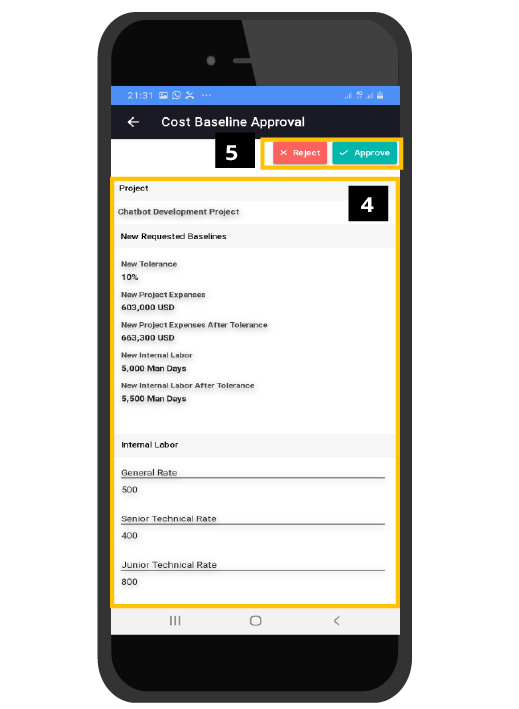
- Approval Confirmation Message will appear.

- Approval Notification Message will be sent to requestor. His Request Status will be Approved in green instead of pending as it was.
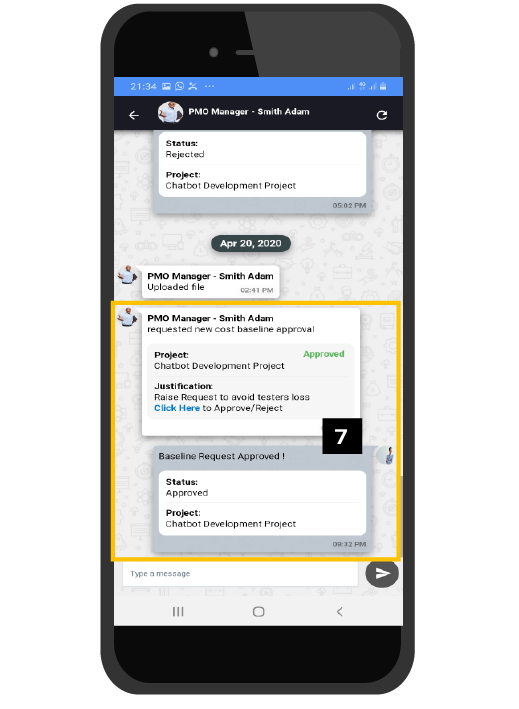
Perform Schedule Baseline Request Action (Approve/ Reject):
- Click on WeConnect to perform the action.
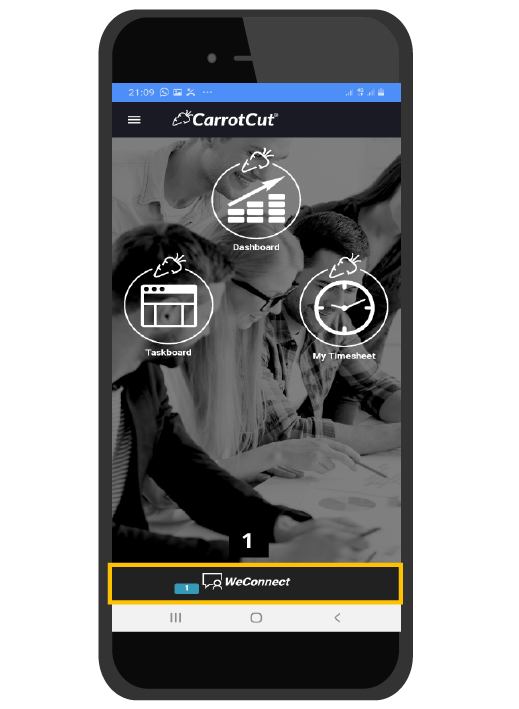
- Click to open the conversation.
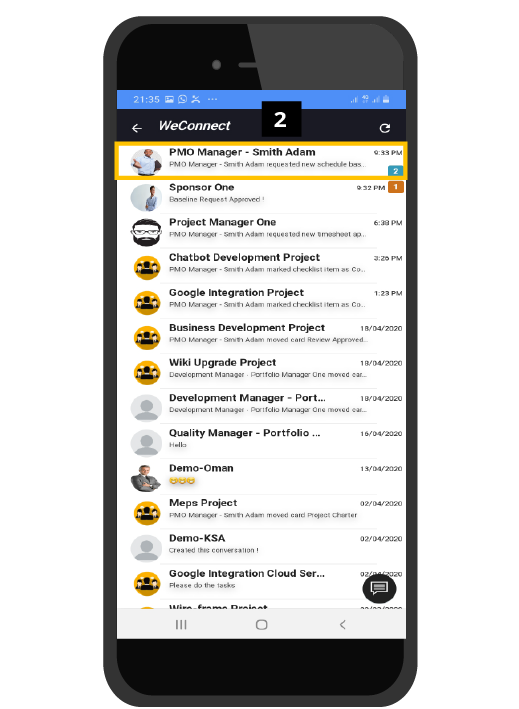
- Click on (Click here) within the request notification.
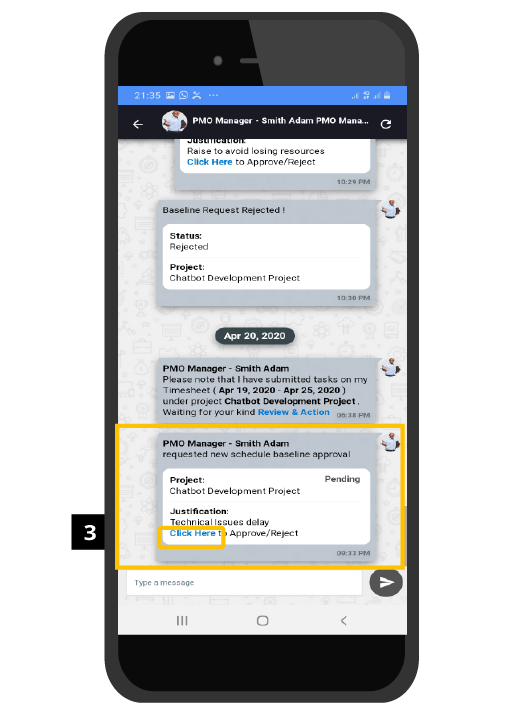
- Scroll down to check the baseline request details to include dates and justification.
- Click Approve or Reject. Tip: in the rejection you will have to fill a Rejection Justification field in same screen.
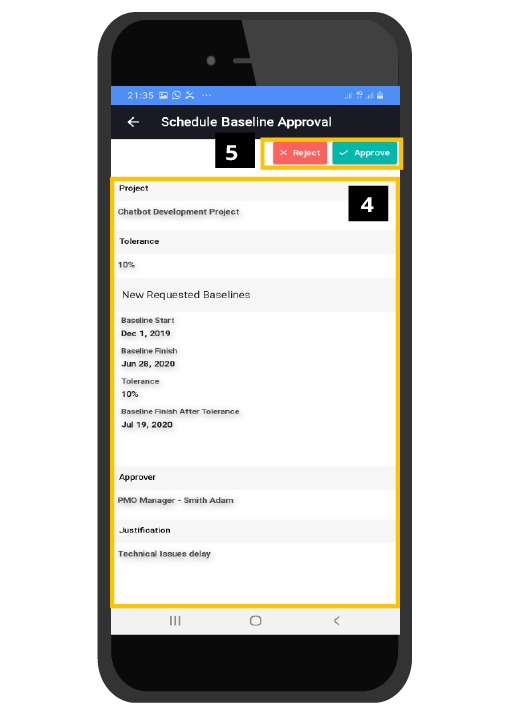
- Approval confirmation message will appear.
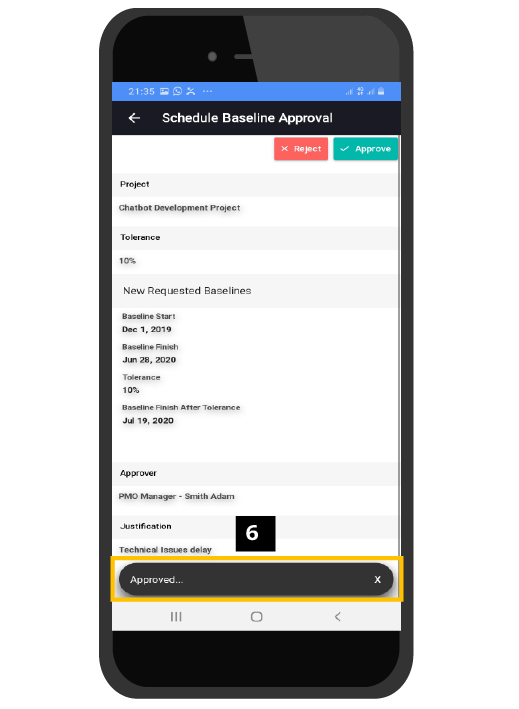
- Approval Notification Message will be sent to requestor. His Request Status will be Approved in green instead of pending as it was.